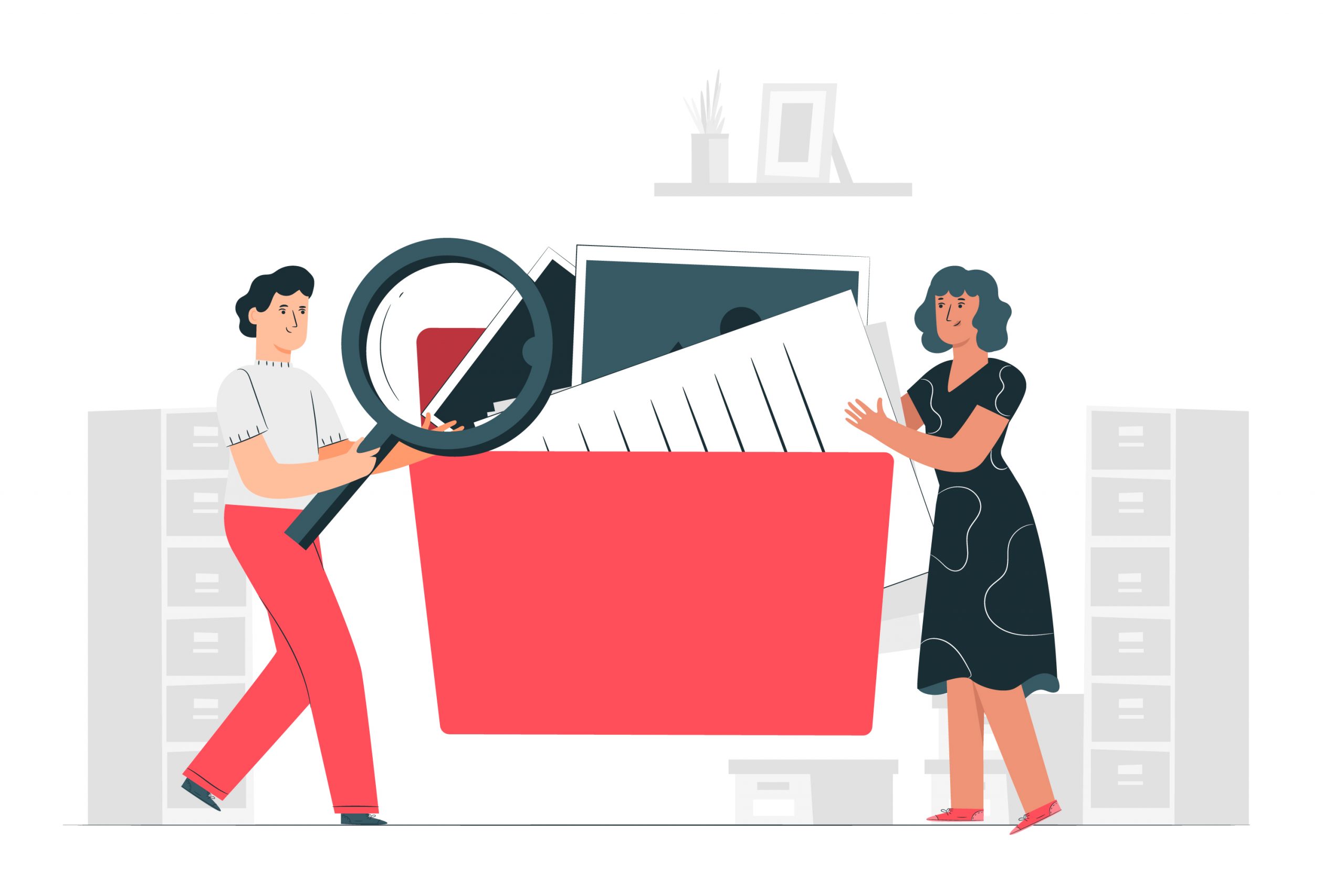Apps and Software
9 Best Remote Workforce Management Software and Tools
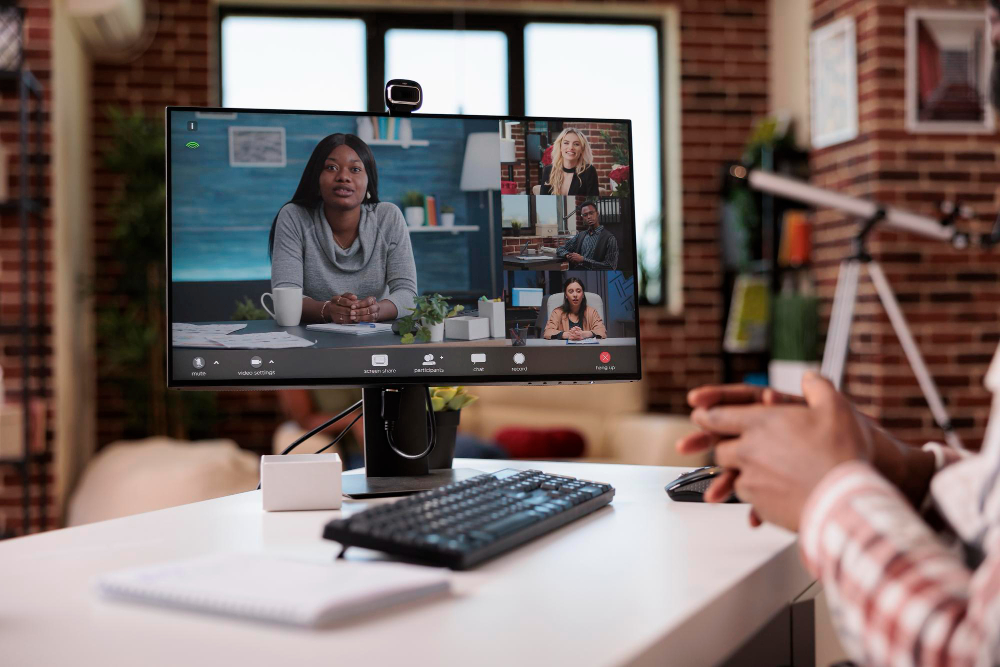
The way people work is changing drastically. More companies are offering some employees the option to work from home. This is not a new phenomenon. Research from Gartner (Global workplace analytics) reported that remote work grew by 216% from 2005 to 2019. It is interesting to note that this was before the pandemic. It is safe to say COVID simply accelerated migration from conventional offices to cloud offices.
According to research findings by Ladder, 95% of professional jobs in North America (Canada, Mexico, and the United States of America) will be online by the end of 2022. Most companies are preparing for this shift by training employees and tailoring work cultures to suit remote working environments. Organizations must adopt effective remote workforce management techniques and tools, To improve productivity and promote efficiency.
Introduction About Remote Workforce Management
This refers to the practice of managing remote workers using a set of digital tools and human resource skills.
Tips to help you effectively manage remote workers
- Set clear work guidelines and goals
- Employees should know and understand what is expected of them.
- This is the only way to accurately judge the performance of different workers.
- Adopt tools and technology that streamline operations.
- Teams should have spaces where they can interact and collaborate on tasks. Don’t allow your workers to be scattered all over the internet.
- Make arrangements to check in on employees from time to time
- This can be through occasional group meetings or one-time calls.
- Open up different channels of communication within remote working environments
Employees should always feel and know you listen to their concerns and suggestions. Effective communication greatly impacts performance and boosts employee confidence.
Some of the top-quality remote management software and tools available today
There are vital tools and software companies must invest in to effectively manage remote employees. This includes communication tools used for video conferencing, sending messages or emails, secure data storage, etc. such tools provide a perfect online office.
Top-Rated Remote Workforce Management Software
Google Meet
Video conferencing enables employers to have face-to-face interactions with employees. This boosts confidence and creates a sense of belonging so that people don’t feel lonely. Google meet can be freely accessed by anyone with a Gmail account. Meeting links are shared with respective people and they can join through a web browser or by calling using the mobile app.
It is simple to use even for non-tech people. Google Meet can accommodate more than 250 people depending on the package. People who don’t use Google products will not find any difficulty joining meetings. Google Meet supports most web browsers.
Participants who are not comfortable with video calls have the option to turn off their cameras. All microphones are automatically muted whenever 5 or more people are in a meeting. Attendees can keep track of time by turning on the meeting timer feature. Important announcements and burning questions can be typed in the chat box without interrupting the presenter. The free starter pack gives you access to the most vital features.
Slack
Collaboration is one of the main things that builds team spirit and increases productivity in remote working situations. Slack is a simple tool that facilitates cooperation between people working remotely. The company registers for an account and invites employees to join through links automatically sent to their emails. They will be required to create a profile (upload a picture or avatar and write a short bio).
Employees are then added to channels depending on their roles or teams. A general channel may be created where all remote workers are included. It is also possible to make calls within the platform, however, free subscribers are only allowed two people per call. Small and medium organizations may not require access to premium features. But if you decide it is right for you, it costs $8 per month.
Basecamp
This is an all-in-one project management and collaboration tool. It has features like message boards for posting general announcements. Assignments can be posted for everyone to see. This gives members of the team the ability to track how colleagues are progressing.
It enables you to set up a calendar and a to-do list. You can upload files and share them with colleagues on the platform. One unique feature of basecamp is that it enables you to give clients access to your workspace. This enables them to monitor the progress of the project in real time. The basecamp starter package is free. To get access to premium features, you’ll be required to $99 per month.
Google Drive
This is one of the most popular cloud storage and content-sharing platforms in the world. It provides more than storage services. Gmail users don’t need a separate account to use it. Google Drive is integrated with collaboration tools like Google Sheets, Google Slides, and google docs. Teams can remotely share files and collaborate on documents. The free version gives you 15 GB of storage space. You may pay $1.99 per month for premium features and more storage space.
Dropbox
It is one of the first cloud storage and file sharing service provider. Several features have been added over the years, to facilitate remote collaboration for small and large teams. Dropbox has a free plan and different premium packages that start at $12.5 per month.
Scoro
If you are looking for a complete project management tool, this is a top-quality contender. Track your projects from start to finish from one location. Different aspects of a project like tasks, meetings, and work schedules are easy to track with Scoro. It also provides a set of financial management tools that helps you to track sales, schedule invoices, and send invoice notifications.
Fleep
Did you try out slack but discovered it offers more than you need, Fleep may be a simpler alternative. It simplifies communication between teams. People outside the organization can be invited to join conversations through invitation links automatically sent to their emails. One of the downsides of the Fleep is that it has no video call feature. You can sign up for the free version and only upgrade if you think it is worth it. The premium package starts at $5 per month.
Workflow
It is one of the few project management tools that offer quality financial management solutions. Workflow can be integrated with accounting tools like Cash flow, Quick books online, Fresh books, Xero, etc. workflow also integrates with cloud storage platforms like Google Drive and Dropbox. Projects and payments can be scheduled within the platform.
Paymo
Large teams of remote workers can be difficult to manage. You need a tool that can help you track tasks, and work time, and also bill clients when necessitated. Projects can be planned and tasks assigned to respective people. And it lets you track the progress of different tasks.
Conclusion
Managing employees remotely can be quite challenging. But if you have the right set of tools, operations can be streamlined for maximum productivity.

Apps and Software
Best Work Order Software for Maintenance Efficiency

In present fast-moving industrial and facility environments, maintenance teams can no longer rely on paper-based systems or manual tracking. Work order software has become an essential tool in 2025, enabling businesses to streamline operations, reduce downtime, and optimize asset performance with ease. These digital platforms automate the creation, assignment, and tracking of maintenance tasks—saving time, minimizing errors, and boosting accountability.
With the rise of mobile-first solutions, IoT integrations, and AI-driven scheduling, work order software is now central to achieving maintenance efficiency across manufacturing plants, commercial buildings, utilities, and service sectors. In this guide, we review the 10 best work order software platforms that are redefining maintenance management in 2025.
What Is Work Order Software?
Work order software is a centralized digital platform used to generate, assign, and track maintenance tasks across facilities, equipment, or assets. It simplifies workflows by automating job requests, scheduling preventive maintenance, and maintaining a detailed log of repairs and service history. As of 2025, over 68% of maintenance teams worldwide have adopted work order systems to replace outdated paper-based or spreadsheet tracking methods (Source: Statista Maintenance Tech Trends 2025).
These platforms now feature cloud-based access, mobile integration, AI-driven task prioritization, and IoT connectivity, enabling real-time updates and predictive maintenance. Industries like manufacturing, healthcare, logistics, and utilities rely on this software to cut unplanned downtime by up to 30% and improve asset lifecycle management.
Why Using Of Work Order Software Matter?
1. Reduces Equipment Downtime
Work order software minimizes unplanned equipment failures by enabling timely repairs and preventive maintenance. In 2025, businesses report up to a 40% reduction in downtime, which boosts production output, lowers emergency repair costs, and enhances overall operational efficiency across manufacturing, logistics, and facility management sectors.
2. Improves Preventive Maintenance Compliance
Automated scheduling through work order software ensures preventive maintenance tasks are performed consistently. This results in a 25% improvement in compliance rates and extends asset lifespan, helping organizations avoid reactive repairs, reduce equipment stress, and better adhere to manufacturer service intervals and safety inspection timelines.
3. Centralizes Maintenance Records
Work order software creates a centralized digital repository for maintenance history, parts usage, technician performance, and cost tracking. These records are invaluable for audits, warranty claims, and root cause analysis. It helps teams maintain transparency, regulatory compliance, and better decision-making through accessible and organized maintenance data.
4. Enhances Workforce Accountability
Digital work order assignment allows managers to track technician activity, job status, and time to completion. This improves workforce accountability by identifying inefficiencies and rewarding productivity. Teams work more cohesively with clear expectations, reducing miscommunication and ensuring no maintenance task is overlooked or delayed.
5. Supports Data-Driven Decision Making
Modern work order platforms feature built-in analytics and reporting tools. These insights help managers monitor KPIs, detect recurring issues, and optimize labor and material usage. In 2025, data-driven maintenance strategies can reduce annual maintenance costs by up to 20% across asset-heavy industries like manufacturing and energy.
5 Best Work Order Software in 2025
1. UpKeep
UpKeep is a top-rated, mobile-first work order software designed to streamline maintenance operations and asset management. Trusted by over 4,000+ companies worldwide, it’s known for ease of use, robust mobile access, and fast implementation. In 2025, UpKeep reports that teams using its platform see a 30% increase in technician productivity and 26% fewer equipment failures due to proactive task scheduling.
It supports cloud-based deployment, offline functionality, and integrates with QuickBooks, Slack, and Zapier, making it a go-to for maintenance teams in facilities, manufacturing, and property management sectors.
Key Features:
- Mobile-First Work Order Management: Create, assign, and close work orders from smartphones with real-time updates and offline capabilities for field-based teams.
- Preventive Maintenance Scheduling: Automate recurring tasks with customizable PM templates, reducing reactive maintenance and improving asset reliability over time.
- Asset Management & History Tracking: Link work orders to equipment, track repair logs, and monitor asset lifecycle to support smarter maintenance decisions.
- Inventory & Spare Parts Tracking: Manage inventory levels, receive low stock alerts, and streamline reordering directly from the platform to avoid stockouts.
- In-App Messaging & Collaboration: Communicate directly within work orders to reduce miscommunication and speed up response times across teams and supervisors.
- Analytics & Maintenance Reporting: Gain visibility into key KPIs like mean time to repair (MTTR), technician productivity, and asset performance through interactive dashboards.
Free Plans Include:
- Access for 1 user only
- Unlimited work orders
- Basic asset and location tracking
- Limited reporting and no integrations
- Available on mobile and desktop
Potential Drawback
UpKeep’s lower-tier plans have limited reporting, user restrictions, and no API access, which may not suit larger or highly regulated operations.
Industries Using UpKeep:
- Manufacturing
- Property Management
- Facilities & Building Maintenance
- Hospitality
- Healthcare & Hospitals
- Education Institutions
- Warehousing & Logistics
Best Suited For
UpKeep is best for small to mid-sized teams that need a fast, mobile, and affordable solution to digitize work orders and preventive maintenance. Ideal for businesses with field technicians or distributed assets seeking to boost efficiency with minimal training.
2. Fiix by Rockwell Automation
Fiix is an AI-powered, cloud-based work order and CMMS platform built by Rockwell Automation. Designed for industrial-scale asset management, it simplifies maintenance workflows through smart scheduling, ERP/IoT integrations, and predictive analytics. In 2025, companies using Fiix have seen a 32% decrease in equipment failures and 25% faster task resolution.
Its drag-and-drop calendar, custom dashboards, and mobile app make it a powerful tool for teams managing complex, multi-site maintenance. With open API connectivity, Fiix easily syncs with SAP, Oracle, and SCADA systems, helping enterprises move toward smarter, data-driven maintenance strategies across manufacturing, utilities, and energy sectors.
Key Features:
- AI-Powered Work Order Scheduling: Automates prioritization based on asset health, technician availability, and historical data for smarter maintenance planning.
- Mobile Maintenance Management: Technicians access work orders, checklists, and asset details on the go via the Fiix mobile app—even offline.
- Asset Performance Analytics: Advanced dashboards track equipment health, downtime patterns, and cost analysis to inform smarter capital planning.
- Integration with ERP & IoT Systems: Seamless integration with ERP, SCADA, and condition-monitoring tools enhances workflow automation and real-time alerts.
- Work Order Templates & Escalations: Pre-built templates and escalations streamline task creation and ensure compliance with SLAs or regulatory standards.
Free Plans Include:
- Limited to 3 users
- 25 active work orders/month
- Basic asset tracking & parts management
- Community support only
Potential Drawback
Slight learning curve for non-technical users, and higher-tier features like AI scheduling are available only in premium plans.
Industries Using Fiix:
- Manufacturing
- Food & Beverage
- Energy and Utilities
- Heavy Equipment
- Pharmaceuticals
Best Suited For
Fiix is best suited for large enterprises, manufacturers, utilities, and energy providers seeking predictive maintenance capabilities and full ERP/IoT integration. It’s ideal for businesses with complex compliance needs, large maintenance teams, and multiple facilities that need real-time insights and centralized management.
3. Limble CMMS
Limble CMMS is a cloud-based work order and maintenance platform known for its ease of use, rapid deployment, and strong mobile functionality. It enables preventive maintenance automation, asset tracking, technician performance monitoring, and custom KPI dashboards. As of 2025, businesses using Limble report a 34% increase in task completion speed and 27% drop in reactive maintenance costs.
With QR code integration, multilingual support, and unlimited custom fields, it’s highly adaptable across industries. Limble’s clean UI and responsive customer service make it a top pick for teams wanting a fast, scalable solution that improves visibility, uptime, and maintenance compliance.
Key Features:
- Automated Preventive Maintenance: Set schedules, assign recurring tasks, and reduce emergency breakdowns with flexible PM automation tools.
- Custom Dashboards & KPIs: Configure performance metrics, charts, and goals to match your team’s needs and benchmark asset reliability.
- QR Code-Based Asset Tracking: Scan asset tags to instantly pull up history, work orders, manuals, and parts—reducing search time by up to 40%.
- Multi-Language & Multi-Site Support: Ideal for global teams managing maintenance across multiple buildings and languages.
- Work Request Portal for Staff: Non-maintenance staff can submit and monitor requests without needing a full account or training.
Free Plans Include:
- Free 30-day trial only
- Full feature access during trial
- No long-term free plan
Potential Drawback
Higher-tier pricing may be prohibitive for small businesses; customization options may require onboarding help.
Industries Using Limble:
- Hospitality
- Education
- Healthcare
- Warehousing
- Government Facilities
Best Suited For
Limble is ideal for mid-sized organizations and facility teams in hospitality, education, healthcare, government, and warehousing sectors. It’s especially effective for businesses needing multi-location support, fast onboarding, mobile task management, and strong customer assistance without sacrificing customization or analytics.
4. MaintainX
MaintainX is a mobile-first work order and operations platform designed to simplify maintenance, inspections, and SOP execution. In 2025, it’s trusted by over 10,000 companies, helping them improve communication, compliance, and asset tracking. Teams using MaintainX report a 40% improvement in team coordination due to its built-in chat and real-time update features.
MaintainX supports unlimited work orders (even on free plans), offline mobile use, and document attachment (manuals, checklists, SOPs). It’s especially useful for field service operations, hospitality, retail chains, and multi-site facilities looking to digitize maintenance without overwhelming complexity.
Key Features:
- Unlimited Work Orders: Even on free plans, create and manage unlimited tasks for better responsiveness and operational agility.
- Mobile Chat within Work Orders: Communicate with technicians directly inside task threads—no more switching between apps.
- Digital SOPs & Checklists: Attach standard operating procedures, inspections, or safety protocols directly into work orders.
- Offline Mobile Mode: Field technicians can work without a connection, and changes sync once back online.
- Work History & Compliance Logs: Keep accurate records for audits, safety inspections, and maintenance trend analysis.
Free Plans Include:
- Unlimited work orders & assets
- Up to 5 users
- Access to mobile app, SOPs, and history
- Limited reporting and no integrations
Potential Drawback
Limited functionality in the desktop version; some advanced analytics only available in paid plans.
Industries Using MaintainX:
- Retail Chains
- Hospitality
- Logistics
- Utilities
- Commercial Cleaning
Best Suited For
MaintainX is best suited for retail operations, hospitality groups, logistics companies, and facilities with field-based or mobile teams. It excels in fast-paced environments where real-time communication, compliance checks, and mobile-first execution are critical. Perfect for companies that value simplicity, collaboration, and modern mobile UX.
5. eMaint CMMS by Fluke
eMaint is a robust enterprise-grade CMMS developed by Fluke, offering extensive customization, predictive analytics, and deep compliance features. In 2025, eMaint supports over 50,000 global users and enables a 15–20% reduction in total maintenance spend through its proactive, data-driven features. With multi-site scalability, condition monitoring, and detailed escalation workflows, it serves asset-heavy sectors needing high reliability.
The platform supports ISO compliance, integrates with SCADA and GIS, and provides powerful reporting tools for MTTR, MTTF, and downtime metrics. It’s a premier choice for operations requiring centralized control, advanced planning, and industry-grade safety and audit readiness.
Key Features:
- Condition-Based Maintenance: Triggers work orders from real-time asset data, reducing manual inspections and unplanned breakdowns.
- Multi-Site & Role-Based Access: Enables centralized control over decentralized operations with granular user permissions.
- Work Order Escalation Rules: Automatically escalate overdue or high-priority tasks to ensure quick resolution and accountability.
- Custom Reports & KPIs: Build dashboards to measure MTTR, MTTF, and maintenance backlog trends across teams or assets.
- Integrated Parts & Vendor Management: Streamline procurement workflows with supplier tracking and parts usage history linked to each work order.
Free Plans Include:
- Free demo only
- No long-term free tier
- Custom quote-based pricing
Potential Drawback
Complex to implement; may require extensive training and configuration for non-enterprise users.
Industries Using eMaint:
- Energy & Utilities
- Aviation
- Government Facilities
- Manufacturing
- Pharmaceuticals
Best Suited For
eMaint is best suited for large-scale enterprises, government agencies, aviation, pharmaceuticals, and energy sectors that demand high configurability, audit-compliance, advanced analytics, and integration with industrial systems. It’s ideal for organizations prioritizing long-term asset optimization, failure prediction, and enterprise-wide maintenance visibility.
Benefits of Using Work Order Software
1. Streamlined Maintenance Scheduling
Work order software automates recurring maintenance and task prioritization. In 2025, companies using automated scheduling report a 28% reduction in maintenance planning time. This ensures high-priority tasks are never missed, improving team coordination and minimizing costly unplanned downtime across operations.
2. Real-Time Task Tracking
With real-time dashboards and mobile notifications, managers can instantly view task status and technician activity. According to a 2025 CMMS user survey, real-time tracking improves job completion rates by 35%, enhancing accountability and reducing delays caused by communication gaps or unclear work assignments.
3. Asset Lifecycle Optimization
Digital work orders maintain detailed service logs for each asset, supporting better repair-or-replace decisions. In 2025, organizations leveraging this data-driven approach have extended asset life by up to 20%, according to industry benchmarks, reducing capital expenditure and boosting long-term maintenance ROI.
4. Enhanced Technician Productivity
Technicians equipped with mobile work order apps complete tasks faster due to instant access to instructions, manuals, and images. A 2025 field study shows that teams using mobile work order software improved task efficiency by 32%, reducing travel time, miscommunication, and tool downtime.
5. Improved Inventory Management
Integrated inventory tracking within work order software alerts teams when parts are low, enabling timely reordering. According to Gartner’s 2025 Supply Chain Tech Report, companies using real-time inventory features experience 24% fewer part shortages, helping to reduce repair delays and stock-related service interruptions.
Types of Work Order Software
1. Standalone Work Order Software
Standalone work order tools focus purely on digitizing task creation, assignment, and tracking without the complexity of a full CMMS. They are cost-effective, easy to deploy, and ideal for small businesses looking to move away from spreadsheets or paper logs.
In 2025, nearly 38% of small maintenance teams still rely on standalone systems for scheduling and real-time task updates. These tools typically offer mobile access, basic asset linking, and in-app communications. However, they may lack advanced inventory or analytics functions. Examples: UpKeep Basic, MaintainX Free. Best For: Small teams, retail stores, janitorial services
2. CMMS-Based Work Order Software
Computerized Maintenance Management Systems (CMMS) offer robust work order functionality integrated with asset management, preventive scheduling, spare parts inventory, and analytics. In 2025, over 62% of mid to large-scale facilities use CMMS-based platforms to reduce downtime, track KPIs like MTTR, and improve technician productivity.
These systems are scalable, configurable, and often used across manufacturing, education, and healthcare sectors. CMMS software also supports compliance, audit trails, and vendor tracking. Examples: Limble CMMS, eMaint, Hippo CMMS. Best For: Manufacturing, healthcare, warehouses, universities
3. ERP-Integrated Work Order Modules
These tools are embedded within or connect to Enterprise Resource Planning (ERP) systems, offering end-to-end visibility between maintenance, finance, procurement, and operations. In 2025, companies using ERP-integrated solutions report a 15–20% improvement in asset cost control due to linked budgeting and inventory modules.
Though complex to implement, these platforms enable unified workflows and cross-department insights. Common in large enterprises, they support service-level agreements, purchase order automation, and compliance reporting. Examples: SAP PM Module, Oracle NetSuite Maintenance, Infor EAM. Best For: Enterprises, logistics, automotive, oil & gas sectors
4. Mobile-First Work Order Apps
Mobile-first work order apps are built for technicians in the field, enabling them to create, update, and complete tasks via smartphones or tablets. In 2025, over 70% of technicians globally prefer mobile apps for real-time updates, photo attachments, and offline access.
These platforms increase technician efficiency, reduce paperwork, and improve task visibility. They’re often integrated with cloud platforms and include features like in-app messaging and SOP checklists. Examples: MaintainX, UpKeep, Fiix Mobile. Best For: Field service teams, property managers, hospitality, utilities
5. IoT-Integrated Smart Maintenance Platforms
These advanced systems generate work orders automatically based on real-time data from sensors, meters, or connected machines. IoT-integrated platforms support condition-based and predictive maintenance, reducing equipment failure by up to 40%, according to 2025 industrial studies.
They enable alerts when anomalies are detected, improve uptime, and extend asset life through precision monitoring. These solutions are typically used in smart factories or industries with high-value, continuous-use machinery. Examples: Fiix with IoT Hub, IBM Maximo Application Suite. Best For: Manufacturing 4.0, utilities, mining, energy sectors
How to Choose the Right Work Order Software
1. Assess Your Business Size and Complexity
Start by evaluating the scale and scope of your operations. Small teams may need basic tools for task tracking, while large enterprises require CMMS or ERP integrations. In 2025, over 60% of SMEs opt for mobile-first platforms, while enterprise users demand automation, asset hierarchies, and compliance management across multiple sites.
2. Check for Industry-Specific Features
Select software that offers features tailored to your sector. Manufacturing may require machine performance tracking, while healthcare needs compliance modules. Industry-aligned tools reduce customization time and increase efficiency. Many top platforms in 2025 provide templates and modules pre-configured for industries like logistics, education, facilities, and food & beverage manufacturing.
3. Evaluate Mobile and Offline Capabilities
A mobile-first platform is vital for technicians working in the field. Ensure the app works offline, syncs data automatically, and offers real-time updates. In 2025, 70% of maintenance teams rate mobile usability as a key factor. It boosts technician efficiency, reduces paperwork, and enhances visibility into remote or multi-site maintenance operations.
4. Ensure Integration with Existing Systems
Choose a system that integrates easily with your existing tools—ERP, HR, procurement, or inventory software. Platforms with APIs or plug-and-play connectors reduce manual data entry and support automation. In 2025, companies integrating work order software with business systems see up to 25% efficiency gains across maintenance, finance, and purchasing workflows.
5. Review User Interface and Training Needs
Ease of use is essential to maximize adoption. Opt for intuitive interfaces with clear navigation and drag-and-drop schedulers. Also, check if the vendor offers onboarding, tutorials, or live support. In 2025, systems like Limble and UpKeep report over 90% user adoption in the first month due to their user-friendly UI.
6. Check Reporting and KPI Tracking
Look for platforms that offer real-time dashboards and maintenance KPIs like MTTR, MTTF, and asset costs. Data-rich insights help optimize preventive maintenance and workforce performance. According to 2025 industry reports, organizations using KPI-driven dashboards reduce downtime by 20% and make more informed capital replacement decisions across equipment and assets.
7. Compare Pricing, Licensing, and Scalability
Understand the pricing model—per user, per asset, or per site. Make sure the platform scales as your team grows. Compare feature tiers, free trials, and long-term costs. Scalable systems with modular upgrades prevent costly migrations. In 2025, flexible pricing and future-ready scalability are top considerations for IT and operations leads.
Conclusion
Choosing the right work order software is essential for boosting maintenance efficiency, reducing downtime, and extending asset life in 2025. Whether you manage a small facility or a multi-site industrial operation, today’s top platforms offer scalable, mobile, and intelligent solutions tailored to your needs. By evaluating key features—like preventive scheduling, mobile access, asset tracking, and analytics—you can select software that not only streamlines operations but also empowers your maintenance team with real-time visibility and smarter decision-making. The right tool will not just manage tasks—it will transform how your organization handles maintenance from the ground up.
Apps and Software
9 Best Client Management Software (CMS) in 2025

A business must understand its customers to grow and increase its sales. Client management software provides better tools for analyzing customers and potential leads. As a company owner, you can examine the clients and determine your plans accordingly. You can also interact easily with them and follow up with the clients.
Client management software is very helpful for small and big businesses. The additional features also contribute to the growth of the company. There are many companies providing client management software for businesses.
Introduction to Client Management Software (CMS)
Client management software is a tool that helps businesses keep track of their clients and manage their relationships with them. It can be used to store contact information, schedule appointments, and track payments. Client management software can also be used to create and manage loyalty programs, send out marketing materials, and track sales leads. In short, client management software is a versatile tool that can help businesses manage their relationships with their clients. When choosing a client management software, it is important to choose one that is flexible and easy to use. There is a variety of different client management software on the market, so it is important to do some research to find the one that best suits your needs.
Types of client management software
There are various kinds of client management software. Every client management software provides the same primary feature. But when it comes to additional management, the CMS is segregated into the following parts.
Operational
Operational client management software is the most common type of CMS used around the globe. These CMS are used to manage your business by collecting and analyzing customer data.
Analytical
Analytical client management software allows you to analyze the data by yourself by visualizing them. This gives you a better insight into your customer’s behavior. It also helps in better communication that can result in attracting clients.
Collaborative
When a company collaborates with various other vendors and distributors, they may also need specific customer data to perform their work. A collaborative client management software provides the communication bridge between the company and the associated distributors. You can share the required portion of data with the distributors as per the necessity.
Campaign management
A campaign management client management software is a combination of analytical and operational CRMs. The company gets an opportunity to run a marketing campaign by using the comprehensive customer data collected. It analyses the needs of the customers as a whole and creates a campaign for the majority.
Strategic
In strategic client management software, the company gets an additional service of strategic suggestions. The CMS collects the data and plans the best strategy for your company.
Top-Rated Client Management Software
Freshworks
Freshworks is one of the top companies to produce client management software. It gives you a clear view of the customers from every critical aspect. You can easily track your customers and establish better communication between them. It also provides in-app tracking, behavior-based segmentation and an activity timeline.
The features include a built-in email and calling system that allows you to message or call within the software. It offers lead scoring for the customers to determine the crucial leads. Auto profile enrichment functionality helps the company to gather the customer’s social information. You can operate the software from any device. The pricing can easily range between $12 and $79 per month.
HubSpot
HubSpot is a popular client management software. It provides various free marketing tools to grow your online business. The customer reports by HubSpot include sales activity, productivity, and individual performances.
It shows insights and deals tracking in real-time on the dashboard. You can easily track emails and prospects with the help of HubSpot. Ticketing, live charts, and meetings are valuable tools for employees. The HubSpot client management software can be easily integrated by Gmail, G Suite, Office 365, and Outlook.
Key Features of HubSpot
- The detailed report is provided without any limit or expiration date.
- The third-party integration makes it user-friendly.
- There is no user limit.
- The real-time tracking dashboards help the company to track the prospects easily.
- It provides extra features like Forms, Ad management, Live Chat, and Chatbot Builder.
- HubSpot client management software is free software.
Keap
Keep software is well known for its payment feature. It manages the communications with the clients and tracks their activity. The payment methods are easy, and you don’t have to rely on external software or applications. With the help of an email tracking system, you can easily segregate clients as per their specific characteristics. The system triggers follow-ups automatically.
Essential Features of Keap
- It has custom forms available on the website.
- It has custom emails to send directly.
- It records all the meetings, follow up and email history.
- The pro version allows marketing and sales automation.
- The contact reports are highly detailed.
- The price differs according to the versions, where the normal Keep Grow starts from $79 per month, the Keep Pro requires $149 per month, and the Infusionsoft needs $199.
Zoho
Zoho provides software with multichannel communication that enables integration with various established business applications. This makes the range of your business even wider. You can easily connect with customers on different platforms. You can customize the dashboard as per the requirement. It has an AI assistant that helps in calculating possible sales future.
Zoho software contains these Features
- It is also accessible from a mobile phone application.
- The Omnichannel helps to connect various channels as per requirement.
- Zia, the AI assistant, helps in various calculations and the detection of anomalies.
- The internal chat feature helps in effective team communication.
- Zoho plans range from $12/month to $35/month.
Monday.com
Monday.com provides convenient client management software that stores client data effectively in a customizable layout. It collects all data and features it on the CRM board. It has collaboration client management software functionalities that allow you to establish a better connection between associated agencies.
Essential features of Monday.com are Following
- Creates effective lead forms.
- Allows clients to view the project map.
- It provides better collaboration and communication features.
- You can interact with clients in real-time.
- The minimum cost of the software is $39 per month.
Insightly
Insightly is user-friendly software. It has easy controls and tools to collect and analyze customer data effectively. It is more convenient for small businesses. The drag-and-drop customization makes it easy to modify as per the requirement.
Key features of Insightly
- Relationship linking, lead routing, and workflow automation increase customer support.
- Third-party integration is easy.
- Tracks customer’s journey visually.
- You can get enterprise-grade reports.
- The price of the software starts from $29 per month.
SalesForce
Salesforce is a cloud-based client management software that helps you track clients and keep their records. It automates processes for better results. The built-in AI system boosts productivity. You can easily track your sales, forecast, and set goals accordingly.
The main features are SalesForce
- Provides self-service portals for better customer service.
- It automates data capture and sales.
- The call center software enhances customer services.
- The cloud-based system helps take action at the right time.
- The price ranges from $25 per month to $150 per month
PipeDrive
PipeDrive is famous for its pipeline management. It allows the user to use web forms and chatbots—the workflow automation and built-in AI system help increase sales.
Exciting Features of PipeDrive
- Provides effective contact management for setting up prospects.
- Allows viewing contact timeline and activity history.
- Allows every feature on google and Microsoft by syncing contacts.
- The price range starts from $12.50 per month.
Drip
At the end of our list, we have Drip client management software. Drip supports various features that are essential for the online business to establish. It provides a detailed report on clients and prospects. The graphic interphase is user-friendly and attractive by which the company interacts with potential clients.
Key Features of Drip
- The Drip tagging system allows to tag clients according to their natures.
- It provides better visualization for complex processes.
- It provides API integrations.
- The plan starts from $49/month.
Conclusion
A better client management software can help your company to increase its sales by attracting more customers. It allows the company to understand a customer’s requirements and produce plans according to them. Go through the article and choose the best software for your business.
Apps and Software
How to Install and Download IPTV on Android Devices, Amazon Firestick, and Apple TV?

IPTV (Internet Protocol Television) is a modern way of watching television, delivering content via the internet rather than traditional cable or satellite. This guide provides detailed, unique steps for installing IPTV on popular devices like the Android Devices, Amazon Firestick, and Apple TV, ensuring a hassle-free experience.
1. How to Installing and Download IPTV on Android Devices

Android devices for IPTV provide flexibility and compatibility for IPTV services. Follow these steps to get started:
Step 1: Enable Unknown Sources
- Open your Android device’s Settings.
- Go to Security or Privacy Settings.
- Enable Unknown Sources to allow installations from outside the Google Play Store.
- Ensure you disable this setting after installation to maintain device security.
Step 2: Download the IPTV App
- Open your web browser and visit the official website of your preferred IPTV app.
- Download the APK file to your device.
Step 3: Install the IPTV App
- Navigate to the Downloads folder on your device.
- Tap the APK file and follow the prompts to complete the installation.
Step 4: Configure IPTV
- Launch the IPTV app after installation.
- Input the M3U URL, Xtream Codes API, or playlist provided by your IPTV provider.
- Organize your channels and begin watching.
- Popular IPTV apps for Android often support casting to smart TVs, making it ideal for group viewing.
Step 5: Sync with External Devices
- Use casting features to stream IPTV content to smart TVs or external screens.
- Connect Bluetooth-enabled remote controls for easier navigation within the app.
- Set up backup options to save playlists or app data.
2. How to Installing IPTV on Amazon Firestick?

The Amazon Firestick is one of the most versatile streaming devices, and installing IPTV on it can unlock thousands of channels and on-demand content. Here’s how:
Step 1: Enable Apps from Unknown Sources
- Go to the Settings menu from your Firestick Home Screen.
- Navigate to My Fire TV > Developer Options.
- Toggle on Apps from Unknown Sources to allow third-party installations.
Step 2: Install the Downloader App
- Use the Search feature on the Home Screen to find the Downloader app.
- Select the app and click Download.
- Launch the Downloader app once it’s installed.
Step 3: Download and Install the IPTV App
- Open the Downloader app and input the URL of your chosen IPTV app.
- Press Go to download the APK file.
- When the download is complete, click Install.
- Once installed, open the app to proceed.
Step 4: Set Up IPTV
- Launch the IPTV app you installed.
- Enter the M3U URL, Xtream Codes API, or login credentials provided by your IPTV service provider.
- Follow the app’s on-screen setup instructions to configure your channels and start streaming.
- Opt for IPTV providers that offer 24/7 customer support to troubleshoot any issues during setup.
Step 5: Customize Settings for Better Experience
- Navigate to the app’s settings to adjust video quality, subtitles, or language preferences.
- Set up parental controls if needed to restrict content access.
- Explore advanced features like EPG (Electronic Program Guide) to view the schedule of upcoming shows.
3. How to Installing IPTV on Apple TV?

Apple TV offers a seamless interface and high-quality streaming capabilities, making it an excellent choice for IPTV. Here’s how to install it:
Step 1: Download an IPTV App
- Open the App Store on your Apple TV.
- Search for IPTV apps like GSE Smart IPTV, IPTV Smarters, or Flex IPTV.
- Download and install the app of your choice.
Step 2: Configure the IPTV App
- Launch the IPTV app from your home screen.
- Enter your IPTV provider’s M3U URL or other credentials.
- Complete the setup to load channels and playlists. Apps like Flex IPTV support AirPlay, allowing you to stream content from your Apple devices to your TV effortlessly.
Step 3: Optimize Playback Settings
- Adjust video resolution to match your internet speed and TV capabilities.
- Enable closed captions or subtitles if required.
- Configure your channel list by grouping favorites for quicker access.
Step 4: Enable Multi-Device Sync
- Use iCloud or similar services to sync app settings across multiple Apple devices.
- Set up individual profiles for different users in your household.
Tips for a Smooth IPTV Experience
- Use a Stable Internet Connection: Ensure a minimum speed of 15 Mbps for HD streaming and 25 Mbps for 4K content.
- Choose Reputable IPTV Providers: Look for services with high uptime guarantees and trial options. A provider offering 99.9% uptime ensures uninterrupted streaming.
- Test Different IPTV Players: Explore various apps like VLC Player or Perfect Player to find the one that best suits your needs.
- Update Your Apps Regularly: Keep your IPTV apps updated for better performance and security.
- Optimize Video Quality Based on Bandwidth: Adjust video resolution to match your internet speed.
- Consider a VPN: Protect your privacy and bypass geo-restrictions by using a reliable VPN service. Over 40% of IPTV users utilize VPNs to enhance their streaming experience.
- Leverage Electronic Program Guide (EPG): Use EPG to manage and schedule your favorite shows or live events.
- Set Up Backup and Restore Options: Save your playlists and settings to avoid reconfiguration during app updates or reinstallations.
- Regularly Clear Cache: Clear app cache to improve performance and eliminate unnecessary data.
- Explore Advanced Features: Use features like parental controls, recording options, and multiple profiles for tailored streaming.
Conclusion
Installing IPTV on Amazon Firestick, Android devices, or Apple TV is a straightforward process when following these steps. With the right IPTV app and a reliable service provider, you can unlock access to thousands of live channels, movies, and shows in high quality.
FAQs
An M3U URL is a playlist file format that IPTV providers use to deliver channel lists. You can input it into compatible IPTV apps for access.
Some IPTV apps offer recording features. However, this depends on the app and your provider’s support for such features.
Restart your device, clear cache, check your internet connection, and contact your IPTV provider for assistance if needed.
Many IPTV providers allow multi-device access, but it depends on your subscription plan. Check with your provider for details.
Use a VPN, clear app cache, and choose a reliable IPTV provider to enhance streaming quality.
The legality of IPTV depends on the provider. Always choose licensed and legitimate IPTV services to avoid legal issues.
Buffering issues may occur due to slow internet speed, server overload, or outdated apps. Consider upgrading your internet or using a VPN to enhance stability.
Free IPTV services often have limited channels, ads, and reliability issues. Paid services provide better quality and support.
A stable internet connection with at least 15 Mbps for HD and 25 Mbps for 4K streaming is recommended.
-

 Business3 years ago
Business3 years agoThe Most Efficient Ways To Use The Best 6 Business Keynote Presentations
-

 Apps and Software7 months ago
Apps and Software7 months agoStarbucks Partner Hours App Login Guide
-

 Entertainment7 months ago
Entertainment7 months ago15 Best IPTV Service Providers in the UK 2025
-
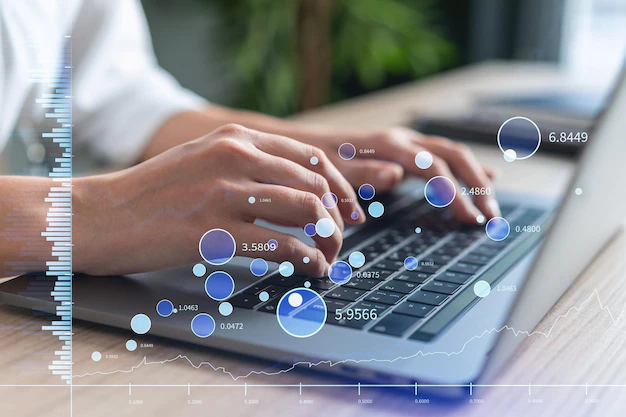
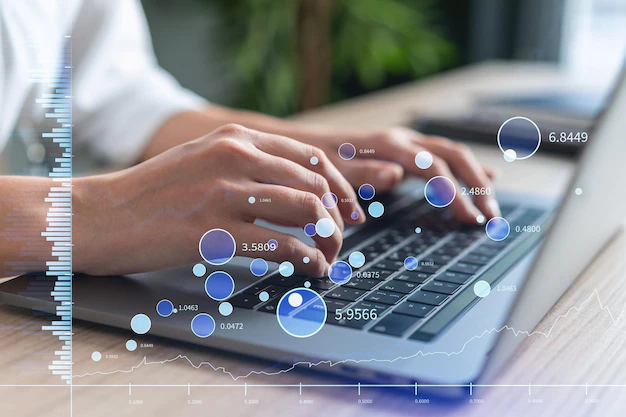 Tech3 years ago
Tech3 years agoIs Forecasting A Part Of Data Science?
-

 Economy3 years ago
Economy3 years agoWhat does it mean to Dream About Pennies?
-
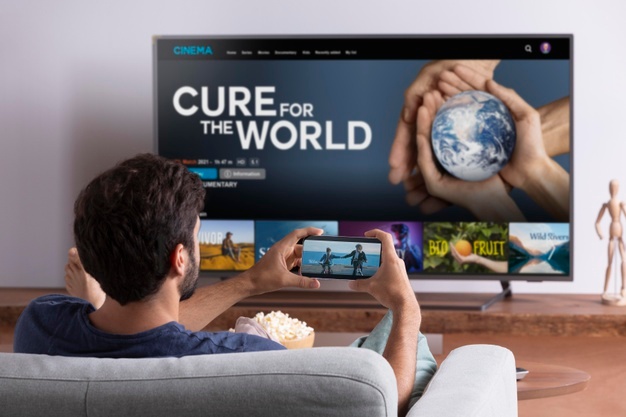
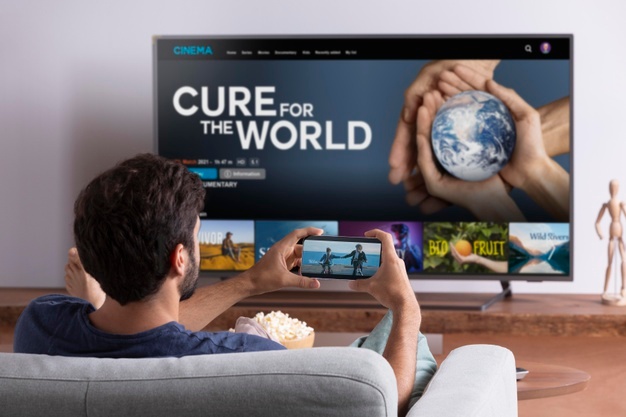 Entertainment6 months ago
Entertainment6 months ago10 Best Free Video Player Apps For Apple TV
-

 Travel2 years ago
Travel2 years agoBenefits of UK Skilled Worker Visa for International Professionals
-
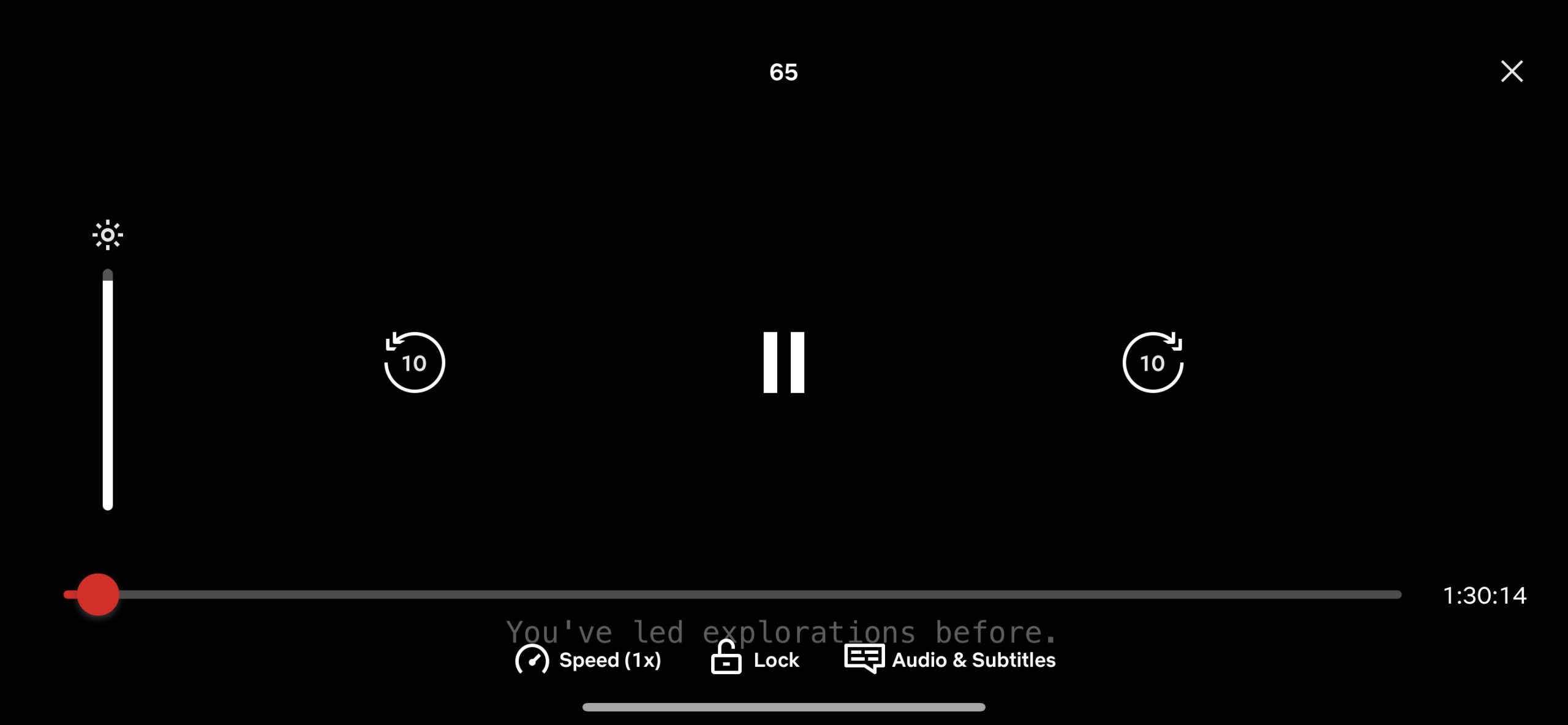
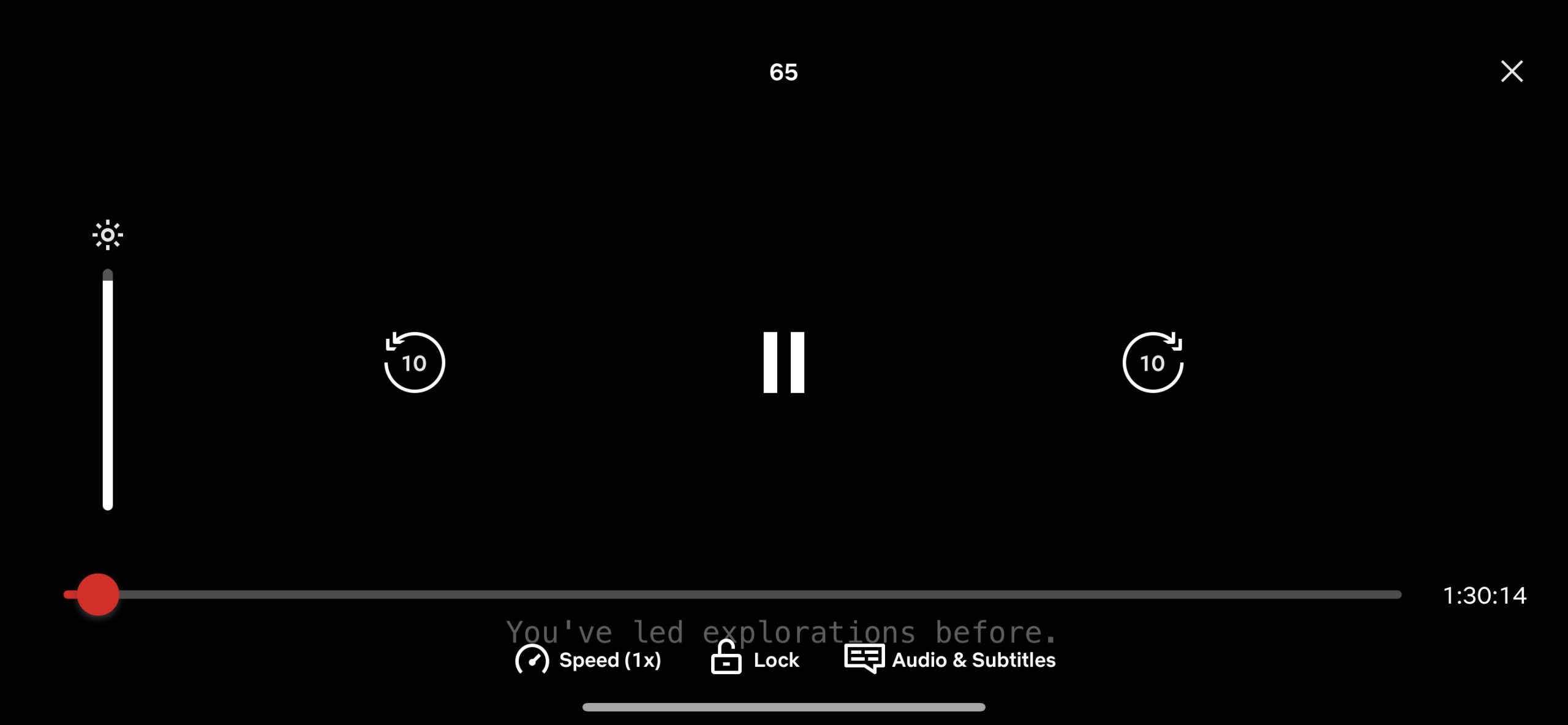 Entertainment2 years ago
Entertainment2 years agoHow To Enhance Your Viewing with Video Subtitle Support