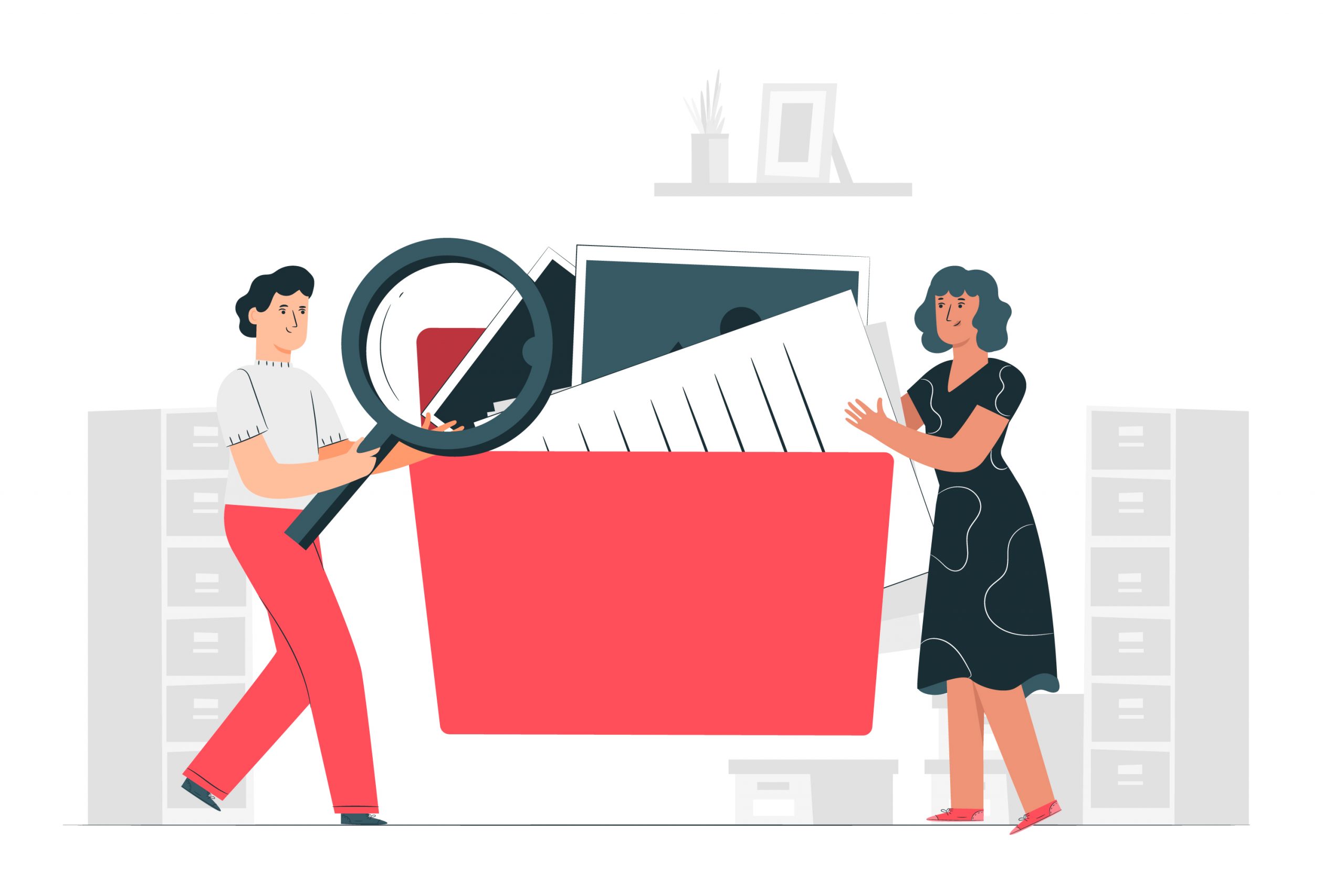Entertainment
Best Video/Media Player for Windows 10/11 for Free and Premium

Finding the right media player can significantly enhance your viewing experience on Windows 10/11, whether you’re looking for a free solution or considering a premium option. A good media player not only plays a wide range of video formats seamlessly but also offers additional features like subtitle support, audio enhancements, and the ability to handle high-resolution content without lag.
Explores top-rated Free and Premium Windows video media players that cater to different needs, from those that are light on system resources to those packed with advanced functionalities for the ultimate media experience. Whether you prioritize performance, customization, or ease of use, there’s a solution available that fits your media consumption preferences on Windows 10/11.
Best Free and Premium Media/Video Player That Supports Windows 10/11
1. 5KPlayer
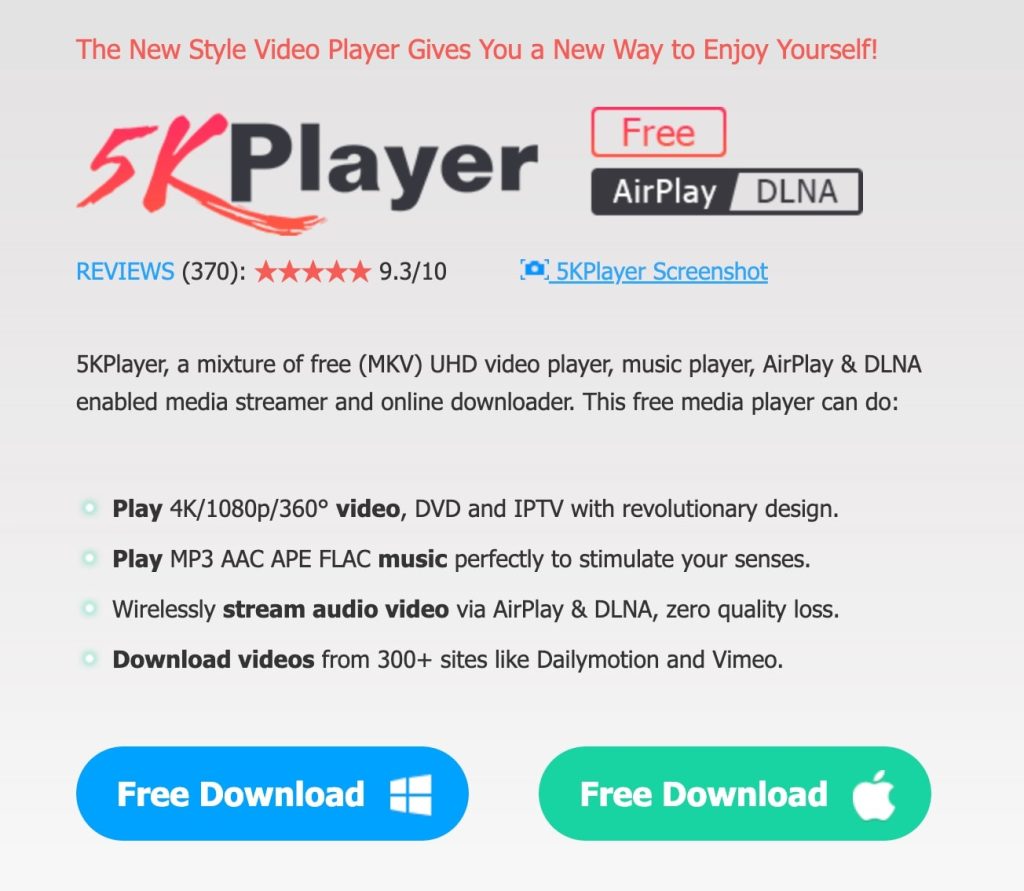
Elevate your viewing experience with 5KPlayer, the best media player for Windows 11 free download, offering unmatched versatility and performance. This comprehensive tool is designed not just for casual viewing but for a high-quality, immersive multimedia experience on both Windows 10 and 11.
5KPlayer’s advanced features and free availability make it an excellent choice as the best media player for Windows 11. Its ability to handle a wide range of media formats and its user-friendly design ensure a top-tier media consumption experience. However, it’s ranked at number 8 in our video player listings due to its resource intensity and installation rigidity. it is available on 32 and 64-bit.
Key Features
- Ultra-High Definition: Enjoy crystal-clear playback with support for resolutions up to 8K. Perfect for watching high-resolution DVDs and immersive 360-degree VR content.
- Robust Streaming Options: Stream media effortlessly using DLNA or mirror content via AirPlay, ideal for a seamless viewing experience across all your devices.
- Extensive Media Downloading: Directly download videos and music from over 300 online platforms like YouTube, Vimeo, and Facebook.
- Versatile Video Management: Customize viewing preferences by setting aspect ratios and rotating misaligned videos with ease.
- Sophisticated Audio Capabilities: Not just a video player, 5KPlayer also downloads MP3s, converts audio files, and tunes into various online radio stations.
- Enhanced Playback Features: Includes TrueTheater technology to enhance audio and video quality, and offers region-free DVD playback.
Pros
- Intuitive User Interface: Simplifies navigation and enhances usability.
- Comprehensive File Format Support: Ensures compatibility with nearly any media type.
Cons
- High CPU Usage: This could lead to occasional system instability.
- Cumbersome Uninstallation Process: This may deter users from switching to other video players.
2. Kodi – The Ultimate Media Center for Enthusiasts
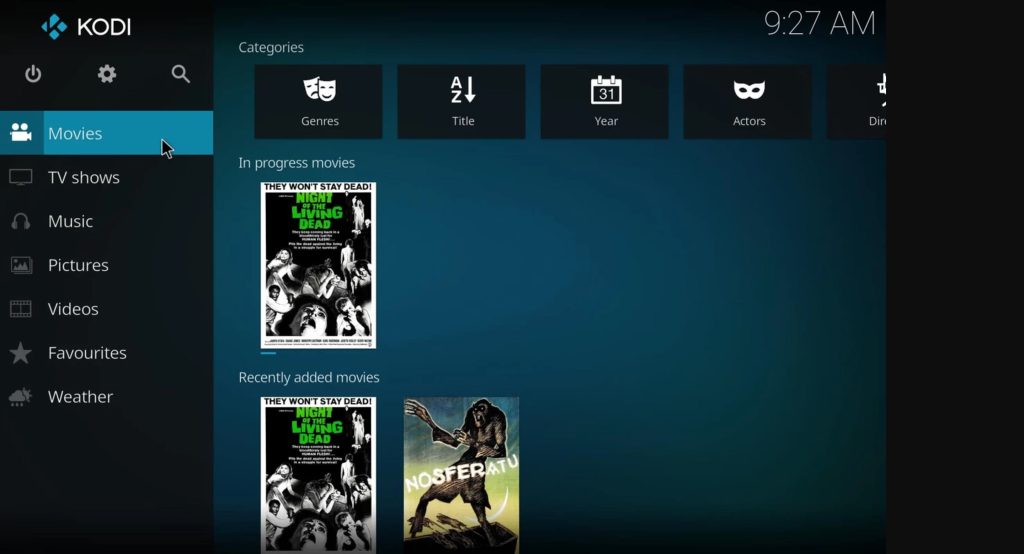
Kodi is a versatile, free, and open-source video player that excels in media organization for Windows 10/11, Mac, and Linux users. It’s designed to be a central hub for all your digital media, from TV shows and movies to music and games.
Kodi is an excellent choice for movie and TV buffs looking to consolidate their digital media in one place. While it offers a rich set of features and customizable options, new users may find it a bit daunting due to the potential for slow performance when overloaded with content and the technical challenges associated with add-ons.
Despite these issues, its comprehensive capabilities make it a standout choice as the best video/media player for Windows users, especially those who value organization and customization in their digital media experience.
Key Features
- Comprehensive Media Hub: Offers access to TV, movies, podcasts, music, photos, and games, all from one integrated platform.
- Extensive Add-On Library: Features over 900 add-ons to enhance and personalize your media experience.
- Live TV and Recording: Watch and record live TV, a perfect feature for catching your favorite shows as they air.
- Game Integration: Play a wide selection of games with extensive controller support, turning your media center into a gaming console.
- Stream Internet Radio: Enjoy endless entertainment with the ability to stream various Internet radio stations.
Pros
- Rich Organizational Tools: Utilizes powerful metadata tools that organize your content with details like artwork, cast, genres, and more, making it easy to navigate large libraries.
- Dynamic Updating: Add-ons update automatically with each new version of Kodi, ensuring you have the latest features without manual intervention.
Cons
- Complex Add-On Installation: Some users find the add-on installation process complex and frustrating, especially with potential copyright issues.
- Limited Blu-ray Support: Does not have built-in support for Blu-ray playback, which might be a downside for HD video enthusiasts.
3. MediaMonkey – Master Your Music Collection
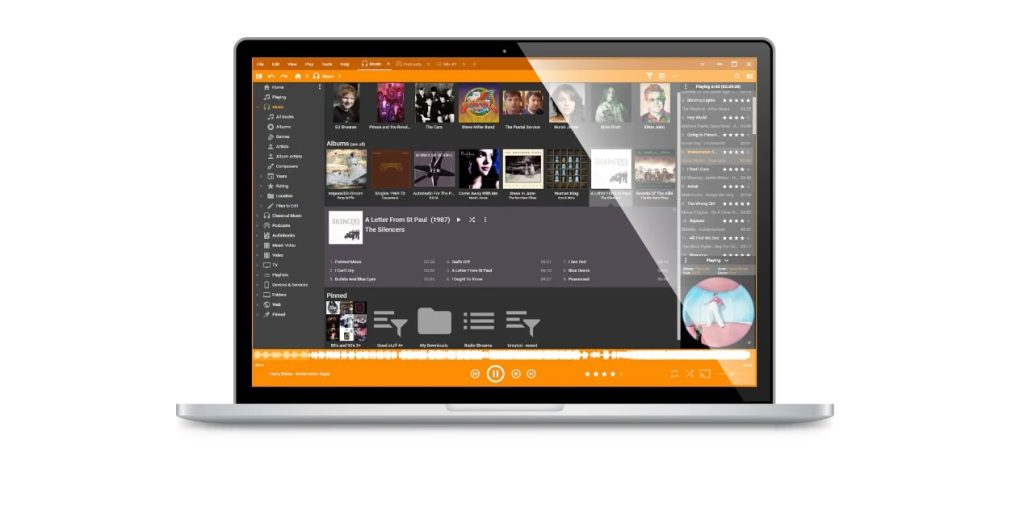
MediaMonkey is a robust media management tool and media player for Windows 10/11, designed specifically for serious collectors who need superior organization. While it primarily excels in handling audio content, it also offers some video playback functionalities.
MediaMonkey shines as a top pick for audio enthusiasts on Windows 10/11, thanks to its stellar music management features. While it falls short in video playback, it excels in audio with capabilities to sync with streaming services and effortlessly organize large music collections.
Key Features
- Advanced Media Management: Efficiently manages not only music but also podcasts and audiobooks, with extensive organizational tools.
- High-Quality Audio Playback: Delivers superb sound quality across all media.
- DLNA Casting: Easily cast audio and video to any DLNA-compatible device.
- Adaptive Format Conversion: Automatically converts media files to compatible formats for seamless playback on any device.
- Data Analytics: Generate reports or statistics to analyze your listening habits.
Pros
- Music Management: Ideal for managing large music collections including detailed metadata.
- Online Integration: Syncs with online radio and Spotify playlists, enhancing your music streaming experience.
Cons
- Limited Video Support: Does not support DVD playback and offers few video playback options, focusing more on audio.
Pricing
- Free version available.
- Media Monkey Gold available for $49.95, offering enhanced features.
4. DivX Player – Simplified Media Conversion and Playback
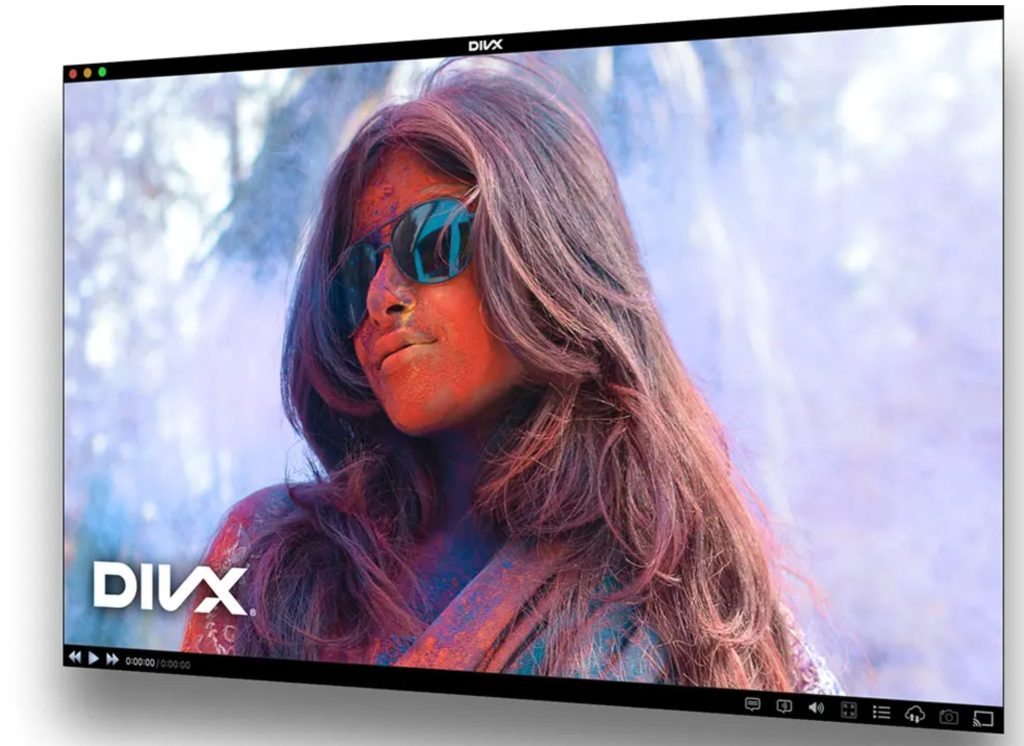
DivX Player offers a user-friendly video playback and conversion solution for Windows 10/11 and Mac users. It’s ideal for beginners looking for an easy way to convert and play various video formats.
DivX Player stands out for its versatility, combining video playback with powerful conversion capabilities and a media server feature. It’s perfect for those who often need to convert videos, supporting a wide variety of formats.
Once a trailblazer for DivX files, it still requires conversion for optimal performance across different media types. However, be mindful that its high system requirements and bundled software could slow down your computer, affecting its overall effectiveness.
Key Features
- Versatile Audio Options: Supports up to 8 audio tracks, allowing you to switch seamlessly between them during playback.
- Efficient Media Casting: Casts media files easily to any DLNA-compatible device.
- Playlist Management: Create, play, and loop playlists for continuous viewing.
- Advanced Conversion Tools: Includes a robust converter that can handle popular video formats into DivX, MKV, HEVC, and MP4, with custom settings for resolution, bitrate, and more.
Pros
- Beginner-Friendly Interface: Makes it easy for newcomers to navigate and manage video playback.
- Flexible Audio Features: Enhances audio experience by allowing easy changes and additions to audio tracks.
Cons
- Unwanted Bundles: The installation process includes unwanted software with no option for clean uninstall.
- Performance Impact: High system requirements and ads in the free version may slow down older computers.
5. PowerDVD – Your Ultimate Media Center
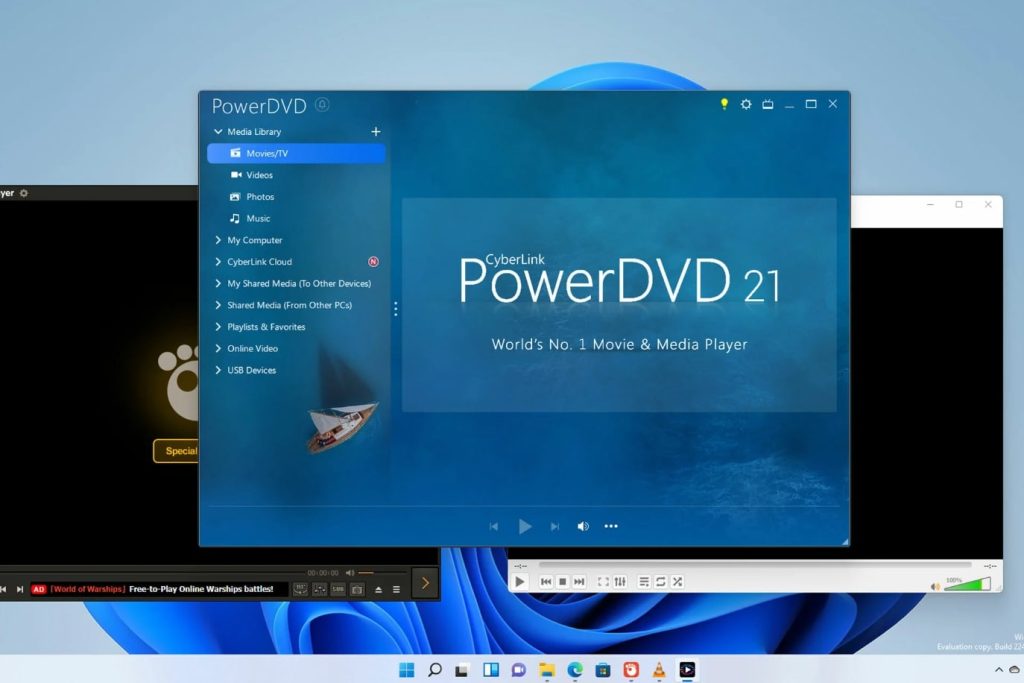
PowerDVD stands out as the best video player for Windows 10/11 free, known for its user-friendly features and broad format compatibility. This all-in-one media center not only plays videos in any format, including high-definition 8K and immersive 360-degree videos but also manages your entire media library with ease.
PowerDVD offers a complete multimedia solution that enhances every aspect of media consumption with its robust features and superior playback quality. Its tools, including HDR improvements and Dolby audio, transform your Windows device into a sophisticated hub for both large media collections and cozy movie nights.
Although it can’t cast protected media, PowerDVD’s user-friendly interface and strong organizational capabilities make it the top video player choice for Windows 10/11, perfectly meeting all your media needs.
Key Features
- Versatile Playback: Supports all major video formats, including DVDs and Blu-rays from different regions, ensuring you can enjoy your media collection without limitations.
- Offline YouTube Viewing: Watch YouTube videos offline and without ads, enhancing your viewing experience.
- AI-Powered Photo Management: Organize your photos efficiently with cutting-edge AI technology.
- TrueTheater Enhancements: Elevate video and audio quality with TrueTheater enhancements for a cinema-like experience.
- Extensive Device Compatibility: Stream your media to big screens using Chromecast, Amazon FireTV, Roku, and Apple TV.
- Adaptive Layouts: Offers various viewing layouts to optimize your experience on PCs or TVs, integrating seamlessly with big-screen TV mode and image stabilization.
Pros
- Exceptional Playback Quality: Delivers top-notch video and audio playback.
- Customizable Interface: Features a user-friendly media hub that can be tailored to your preferences.
- Advanced Media Organization: Utilizes poster walls, customizable thumbnails, and metadata, along with CyberLink’s Cloud for easy access across devices.
Cons
- Limited Casting with Protected Media: Unable to cast copy-
6. Zoom Player – Master Your Media Experience
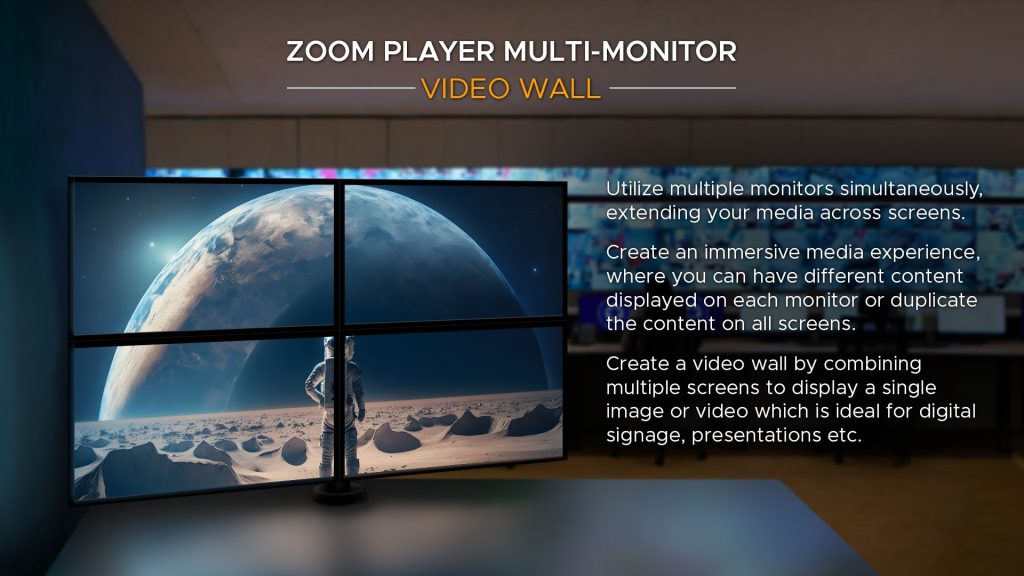
Zoom Player offers unparalleled control over your media experience, catering to users who desire comprehensive customization. It’s designed specifically for those who appreciate having meticulous control over every aspect of their media library on Windows.
Zoom Player is ideal for Windows 10/11 users who value detailed control over their media setup. However, it might be less suitable for those looking for a straightforward, plug-and-play type media player due to its complex setup and occasional performance hiccups.
Key Features
- Detailed Metadata Storage: Automatically stores extensive details such as cast, rating, runtime, and release date.
- Customizable User Interface: Hundreds of options to tailor the UI and playback settings to your preferences.
- Advanced Audio Control: Features a 10-band audio equalizer to fine-tune your listening experience.
- Security Features: Includes password protection and auto-restart to keep your media secure.
- Efficient Media Management: Offers bookmarks and a play history feature to easily locate and manage your content.
- Media Scanner: Built-in scanner automatically locates all media files on your PC and integrates them into your library.
Pros
- Extensive Customization: Provides vast options for adjusting both appearance and functionality to fit user needs.
- Comprehensive Media Handling: Plays a wide range of media formats including audio, video, DVDs, and Blu-rays.
Cons
- Challenging Download Process: Users have reported difficulties with downloading the software.
- No Screencasting Support: Cannot cast media to other screens.
- Performance Issues: Some users experience bugs and glitches, potentially due to the extensive features overwhelming system resources.
7. VLC Media Player – A Universal Media Companion

VLC Media Player is a robust, free, and open-source video player renowned for its compatibility across all major platforms, including Windows 10/11, Mac, and Linux/GNU. It’s designed to offer a lightweight yet powerful media experience accessible on both desktop and mobile devices.
VLC Media Player is ideal for users seeking a versatile, no-cost media solution that respects their privacy without ads, spyware, or user tracking. While it offers extensive features and excellent file compatibility, its interface may require some learning.
This player is less suited for those needing straightforward Blu-ray support or tag-based organization. Despite these limitations, VLC remains a top choice as a multimedia player, known for its dependability and wide-ranging capabilities.
Key Features
- Broad Format Support: Plays DVDs, CDs, and videos in resolutions up to 8K. Handles nearly all codecs without needing additional packs.
- Advanced Playback Options: Watch videos while downloading and play media directly from ZIP files without unpacking.
- Customizable Playback: Enhance your media with a variety of audio and video filters.
- Comprehensive Device Coverage: Supports playback from diverse sources including VCDs, webcams, and streaming protocols.
Pros
- Versatility: Available on any operating system, ensuring a seamless experience regardless of platform.
- Efficiency: Known for its fast hardware decoding and lightweight nature.
Cons
- Complex Interface: Features a steep learning curve that may challenge new users.
- Limited Blu-ray Support: Does not support Blu-ray disc playback, which might be a drawback for HD video enthusiasts.
8. AnyMP4 Blu-ray Player – Streamline Your Media Playback
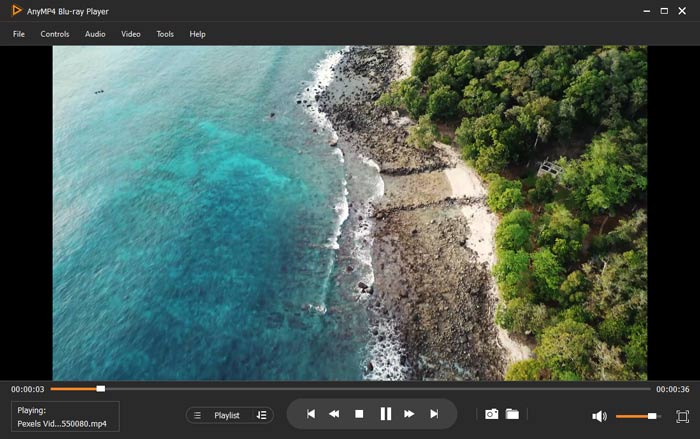
AnyMP4 Blu-ray Player offers a refined viewing experience, designed to make video and audio playlist management effortless for Windows 10/11 and Mac users. It stands out for its ability to run smoothly with GPU hardware acceleration, enhancing both video and audio playback.
AnyMP4 Blu-ray Player excels in managing audio and video playlists with high-quality playback, tailored for those who value detailed customization.
However, its limited free version and reduced features for Mac users may detract from its overall appeal. Ideal for creating personalized viewing experiences, it falls short for broader media management needs. Despite these drawbacks, it remains a strong option for a cinematic home setup.
Key Features
- Regional DVD and Blu-ray Playback: Play DVDs and Blu-rays from any region, accessing full titles and chapter information.
- Cinematic Sound: Enjoy movies with Dolby Digital surround sound support, creating a theater-like audio environment.
- Video Customization: Adjust video settings including hue, saturation, brightness, contrast, and gamma for optimal viewing.
- Snapshot Capability: Take snapshots during video playback to capture perfect moments.
- Advanced Playlist Functions: Automatically generates playlists from recent playback history and allows for manual playlist creation with specific chapters of DVDs and Blu-rays.
Pros
- Efficient Performance: Utilizes GPU hardware acceleration to ensure quick and smooth playback.
- Enhanced Audio and Video Control: Offers extensive customization for a personalized media experience.
Cons
- Limited Free Version: Only available as a trial with intrusive ads, which may detract from the user experience.
- Reduced Features for Mac Users: Some functionalities are restricted on the Mac platform, limiting its versatility.
9. Vidmore Player – Optimal Performance for Large Files

Vidmore Player specializes in playing large media files smoothly, ensuring no lag even with high-resolution content. Available for both Windows and Mac, it’s designed to reduce file sizes without compromising quality, making it ideal for DVDs, Blu-ray discs, folders, and ISO files.
Vidmore Player offers a high-quality, lag-free experience for playing large files, making it ideal for straightforward media playback with essential adjustments and robust audio support.
However, it lacks streaming and organizational features, limiting its versatility compared to other media players for Windows 10/11. Despite these shortcomings, it remains an effective choice for its specific functionalities.
Key Features
- High-Quality Audio: Supports Dolby, DTS, and TrueHD for flawless surround sound.
- Snapshot Functionality: Includes a dedicated Snapshot icon to capture moments during video playback.
- Enhanced Navigation: Easily find specific chapters with user-friendly navigation tools.
- Advanced Playback Controls: Adjust title, chapter, volume, and subtitles, along with audio track settings and video parameters like hue, brightness, contrast, saturation, and gamma.
Pros
- Efficient Media Compression: Maintains high quality while reducing the file size of media.
- Versatile Format Compatibility: Plays a wide range of media formats including physical and digital files.
Cons
- Limited Free Features: Many advanced features are locked behind a paywall.
- Lacks Essential Tools: No options for streaming, screencasting, or organizing media, which are common in other players.
10. BS Player – Optimal Subtitle and Language Support
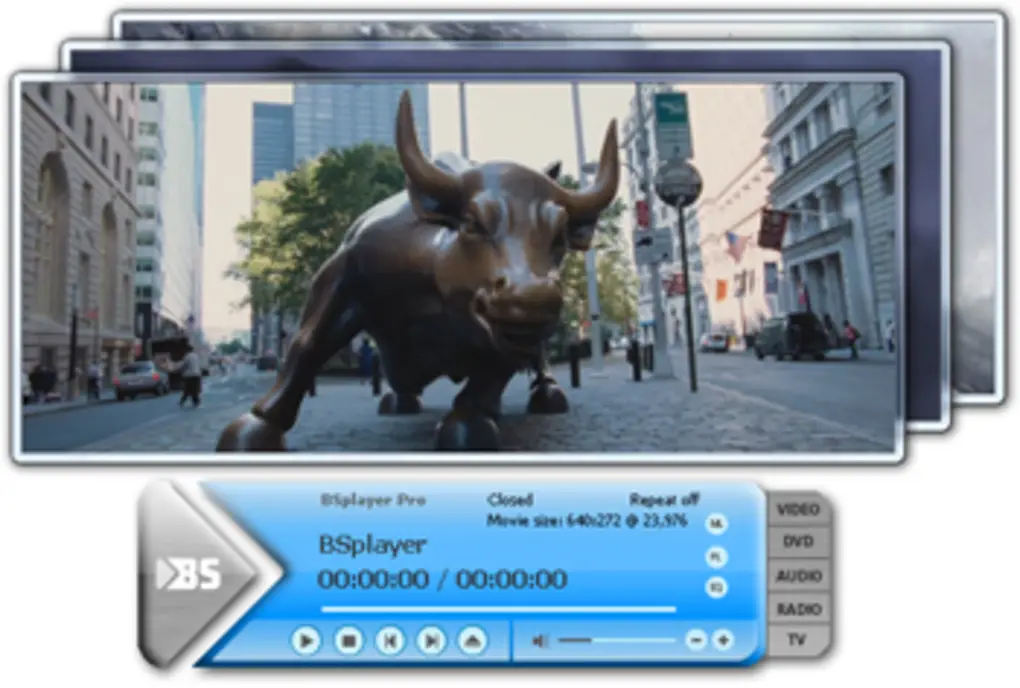
BS Player is a lightweight media player for Windows 10/11 known for its exceptional subtitle and language support. It’s designed to efficiently handle DVDs and HD DVDs, provided the necessary codecs are installed.
BS Player is well-suited for users seeking a lightweight player with extensive subtitle support and minimal resource use. It handles DVDs and video files well but doesn’t support Blu-ray and has an outdated UI. It’s a solid choice for basic needs on older systems, though more comprehensive alternatives may offer more features.
Key Features
- YouTube Integration: Play YouTube videos directly and save them to a local disk for offline viewing.
- Enhanced Video Control: Utilize pan and scan for widescreen videos, enhancing the viewing experience.
- Customization Options: Personalize the interface with programmable hotkeys and customizable skins.
- Subtitle Excellence: Automatically downloads missing subtitles and supports all popular subtitle formats. Offers options for customizing and displaying dual subtitles during playback.
Pros
- Resource Efficiency: Consumes minimal CPU, making it suitable for older computers or systems with limited hardware capacity.
- Advanced Subtitle Features: Provides robust support for multiple languages and subtitles, catering to a global audience and non-English speakers.
Cons
- Outdated User Interface: The UI feels old and may not appeal to users accustomed to more modern designs.
- Limited Media Support: Cannot play Blu-ray discs and does not offer screencasting or media organizational tools.
11. GOM Player – Enhanced Video Playback with Subtitle Support
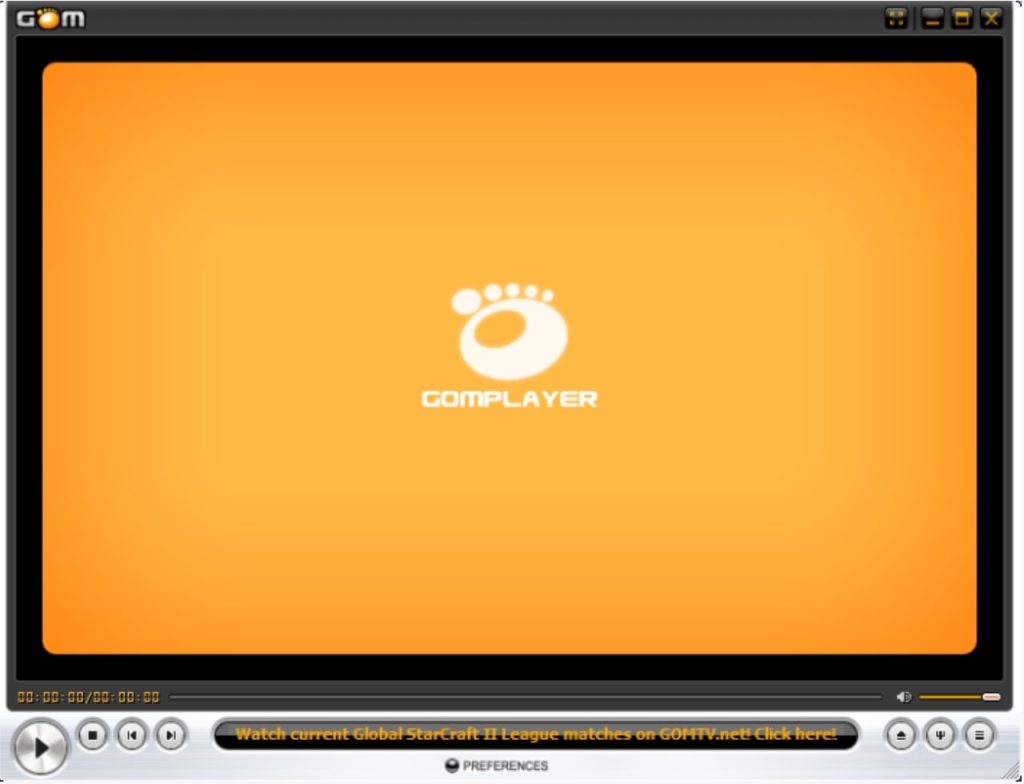
GOM Player is a versatile video player for Windows 10/11 and Mac that is known for its user-friendly and customizable interface. It supports a wide range of video formats, including 360-degree VR and 8K video, making it a comprehensive choice for advanced video playback.
GOM Player is strong in subtitle support and playing advanced formats, but the need for additional codecs and its bundled installer are negatives. It’s customizable and easy to use, but downloading codecs is a hassle. Those preferring a more seamless experience might consider PowerDVD for broader native support.
Key Features
- Subtitles Synchronization: Automatically searches for and syncs subtitles, enhancing the viewing experience for videos with dialogue.
- Mini Web Feature: Allows playback of YouTube videos directly within the player, adding convenience.
- High Customizability: Features a variety of pre-installed skins and logos, enabling users to personalize the interface according to their preferences.
- Codec Flexibility: Comes with built-in codecs, and can download necessary additional codecs if a file format is unsupported.
Pros
- 360-degree and 8K Video Support: Caters to cutting-edge video technology, ensuring compatibility with the latest video formats.
- User-Friendly Interface: Easy to navigate and learn, perfect for new users.
Cons
- Installer Bundles Additional Programs: Users may inadvertently install unwanted software.
- Limited DVD/Blu-ray Support: Requires additional codecs to play DVD or Blu-ray, which may not be convenient for all users.
12. SMPlayer – Optimal Choice for YouTube and Versatile Video Playback

SMPlayer excels at playing YouTube videos and supports a vast array of audio and video formats on Windows 10/11 and Linux. This free video player is equipped with a customizable interface, allowing users to tailor the look and functionality to their preferences.
SMPlayer is great for digital content viewers, especially YouTube fans, who value diverse file support and subtitle options. It’s user-friendly with features like playback memory and dual subtitles, but lacks DVD/Blu-ray playback and screencasting, limiting its appeal to users needing those capabilities.
Key Features
- Advanced Subtitle Support: Not only can you search and download subtitles from opensubtitles.org, but you can also display two subtitles simultaneously in different languages.
- Playback Customization: Offers video and audio filters to change the media’s appearance and sound, along with adjustable playback speed to breeze through videos more quickly.
- Memory Playback: Remembers your last playback position and settings, so you can resume exactly where you left off, even after a break.
- Extensive Format Support: Plays almost any file type, including MPV and YouTube videos, without the need for additional codecs.
Pros
- Multilingual Interface: Available in over 30 languages, making it accessible for a global audience.
- Wide Format Compatibility: Handles a broad range of digital media formats effortlessly.
Cons
- Limited Physical Media Support: Cannot play DVDs or Blu-rays, which might be a limitation for users with physical media collections.
- No Screencasting Capabilities: Cannot cast media to other screens, which restricts viewing options.
13. PotPlayer – Advanced Customization for Enthusiast Viewers
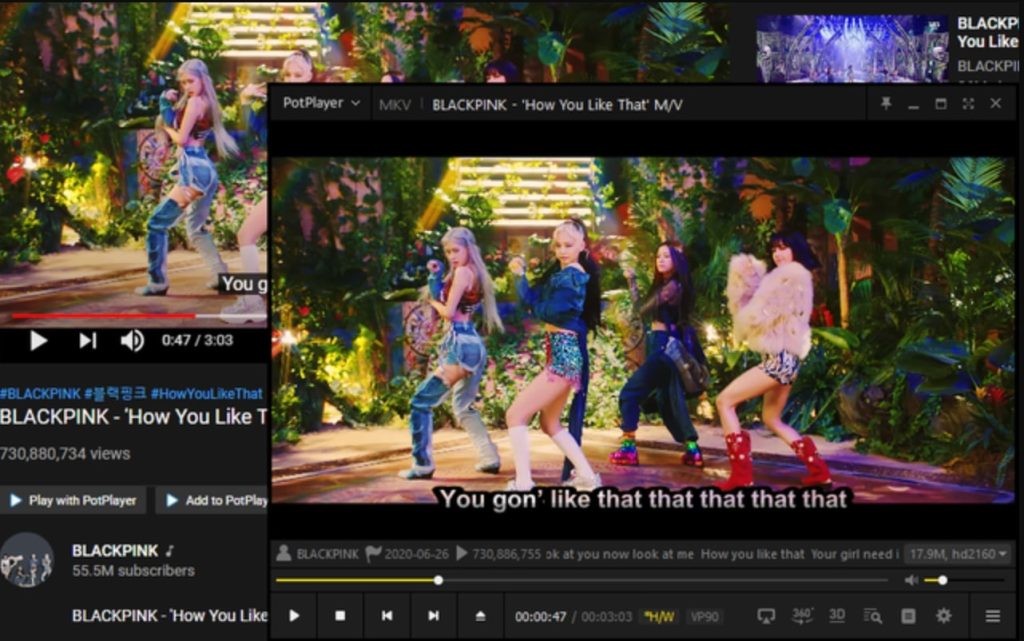
PotPlayer stands out as a highly customizable video player for Windows 10/11, offering a rich set of advanced playback controls and high-quality output. This free and lightweight player is designed for users who crave deep customization in their video-watching experience.
PotPlayer suits advanced users with its rich customization options and excellent video quality, though it may overwhelm beginners. It lacks online streaming and full Blu-ray support, which could be drawbacks for some. Nevertheless, it offers a highly personalized viewing experience for those focused on performance.
Key Features
- Audio and Video Adjustments: Comes equipped with a graphic equalizer, and controls for brightness, contrast, and hue to fine-tune your viewing experience.
- 3D and 360-Degree Video Support: Enhances viewing with support for modern video formats including 3D and immersive 360-degree videos.
- Versatile Subtitle Handling: Supports a wide array of subtitle formats, catering to a diverse audience.
- Flexible Playback Options: Allows DVD playback, bookmarking of scenes or chapters, and splitting of audio tracks for output to different devices.
Pros
- High-Quality Output: Delivers exceptional video and audio quality.
- Customizable Interface: Features extensive keyboard shortcuts and customizable settings to streamline user interaction.
Cons
- Limited Format Compatibility: This does not support some Blu-ray formats, which may inconvenience users with extensive Blu-ray collections.
- No Streaming or Screencasting: Cannot stream online videos or cast to other devices, limiting its functionality compared to other players.
14. Leawo Blu-ray Player – Efficient and User-Friendly Media Playback
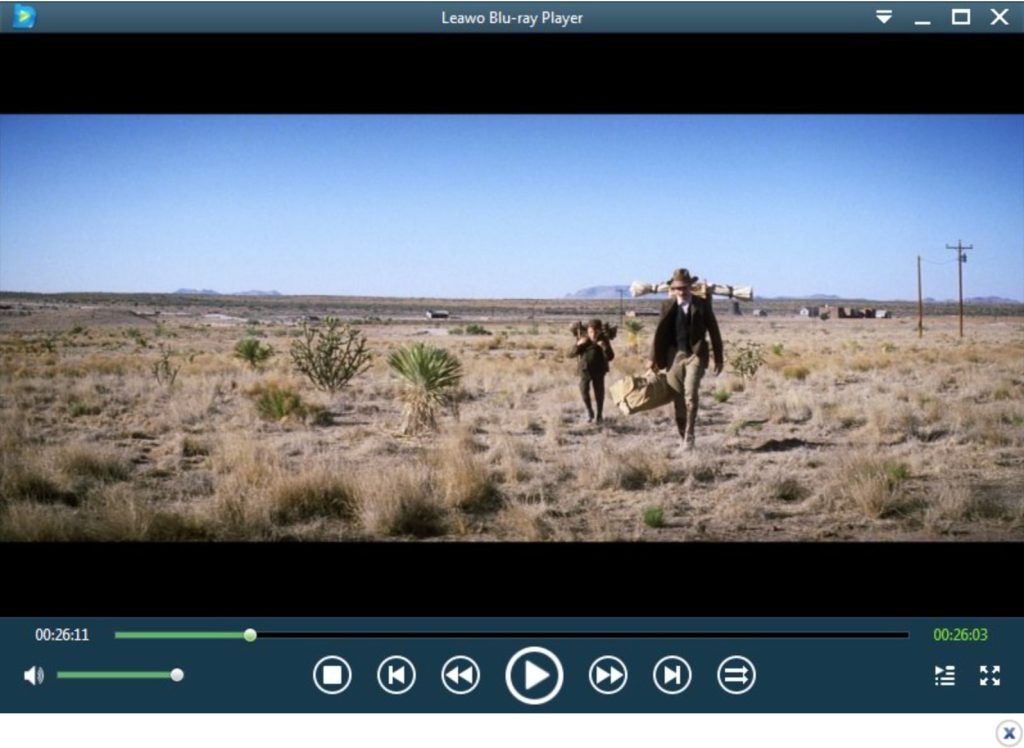
Leawo Blu-ray Player is a versatile media player for Windows 10/11 and Mac, designed to optimize battery and CPU usage while providing a smooth playback experience. It’s particularly suited for beginners looking for a straightforward way to play videos without complications.
Leawo Blu-ray Player is perfect for those who need an efficient, straightforward video player that conserves energy and supports a broad range of media formats. Ideal for extended viewing on long trips, it lacks advanced features like upscaling and media organization but still serves well for basic video playback.
Key Features
- Comprehensive Format Support: Plays DVDs, HD videos, ISO files, audio files, and Blu-rays, including 4K UHD.
- Enhanced Audio Support: Offers support for high-quality audio formats such as Dolby, AAC, TrueHD, and DTS-HD.
- Customizable Viewing: Personalize your viewing experience with customizable skins and backgrounds and use the Multi-Angle feature to view videos from different perspectives.
- Practical Utilities: Includes a Power Manager to conserve battery life and allows for screenshots during playback, which can be saved in various formats.
Pros
- Beginner-Friendly: Easy to use, making it accessible for users new to video players.
- Energy Efficient: Features a Power Manager that helps conserve battery power, ideal for extended viewing sessions.
Cons
- Limited Enhancement Tools: Lacks upscaling features to improve video quality.
- No Advanced Media Tools: This does not include screencasting or media organization capabilities, which could limit its functionality for some users.
Factors to Selecting Which Media Players is the Best for Your System
By considering these additional factors along with the basic ones previously mentioned, you can find a media player that not only fits your immediate needs but also contributes to a safer, more enjoyable, and more integrated media consumption experience over the long term.
User Ratings and Reviews
Check the current user ratings on reputable software download sites like CNET, Softonic, or even user forums. High ratings typically indicate reliability and user satisfaction, while reading reviews can provide insight into common issues or standout features.
Format Support
Ensure the media player supports a wide range of media formats. This includes not only common video and audio formats but also less common ones you might use. For example, VLC Media Player is known for supporting almost every possible media format, which is a significant advantage if you deal with diverse file types.
Feature Set
Assess the features offered. Do you need advanced audio and video settings, subtitle integration, or streaming capabilities? For instance, PotPlayer offers extensive customization options which are great for advanced users, while MediaMonkey offers superior music management tools for audiophiles.
Ease of Use
Consider how easy the media player is to use, especially if you’re not technically inclined. A straightforward, intuitive interface can enhance your overall experience, making MediaMonkey and DivX Player good choices for their user-friendly environments.
Technical Support and Development
Look at the support options available, such as forums, and email support, and how regularly the software receives updates. A well-supported media player is less likely to have persistent bugs and security issues. VLC, for instance, has a vast online community and frequent updates that keep it at the forefront of media playback technology.
Performance and Resource Usage
Evaluate how the media player affects your system’s performance. Some players, like GOM Player, might offer many features but also come with high system requirements or unwanted software bundles that could impact your computer’s performance.
Cost
Decide if you are willing to pay for additional features. Some media players like DivX offer a basic free version and a premium version that includes more features. Determine whether the premium features justify the cost based on your needs.
Compatibility
Ensure the media player is compatible with your version of Windows. While most players support Windows 10/11, some might have optimized performance or additional features specifically designed for the latest operating system.
Customization Options
Some users may want a media player that can be heavily customized to fit their aesthetic and functional preferences. Players like PotPlayer and VLC offer extensive customization options including skins, interface modifications, and advanced playback settings.
Security
Evaluate the security features of the media player. This includes checking for the player’s history of vulnerabilities and how quickly these issues are addressed. A media player that regularly updates to fix security issues is a safer choice.
Streaming Capabilities
If you frequently stream from websites or use services like DLNA to connect to other devices in your home, consider a media player with built-in streaming capabilities. This feature is particularly useful and can simplify your setup.
Media Library Management
For users with large collections of media files, having robust library management features is essential. Look for players that offer good organizational tools, metadata retrieval, and searchable libraries, like MediaMonkey.
Multilingual Support
If you require a media player that supports multiple languages for both the interface and content (such as subtitles), this can be a critical factor. This ensures you can navigate the player and understand content in your preferred language.
Integration with External Devices
Some media players offer better support for external devices like USBs, webcams, or Bluetooth audio devices. This can be important if you plan to use the player with a variety of hardware.
Customer Support
Consider the level of customer support provided. A media player supported by responsive and helpful customer service can greatly enhance your experience, especially when facing technical difficulties.
Accessibility Features
Look for players that include accessibility features like screen readers, high-contrast modes, or subtitle adjustments, which can make the media player more usable for individuals with disabilities.
Reputation and Longevity
Consider the reputation and longevity of the media player’s development team. A well-established player that has been around for years and continuously updated is likely to offer a more reliable and refined experience compared to newer, less-tested options.

Entertainment
Exploring Moviesda 2025: Tamil Cinema’s Digital Hub for Streaming, Downloads & Digital Trends

Tamil cinema has always had a devoted fan base, but in 2025, the way people watch movies is changing fast. With more viewers turning to their phones and laptops instead of theatres, platforms like Moviesda have become go-to destinations for free access to the latest Tamil films. Whether it’s a newly released blockbuster or a classic dubbed in Tamil, Moviesda is where many fans head first.
But while it’s popular, there’s more to the story—questions around legality, safety, and how it impacts the film industry are just as important. In this article, we take a closer look at Moviesda in 2025: how it works, why it’s so widely used, and what safer, legal options are available for Tamil movie lovers today.
Introduction to Moviesda?
Moviesda is a well-known website that offers free downloads and streaming of Tamil movies, including dubbed versions in Telugu, Malayalam, and Hindi. It’s especially popular among users looking for the latest Tamil releases without paying for a subscription. Originally part of the Isaimini network, Moviesda has since built its own identity, attracting millions of users each month.
As of 2025, Moviesda sees an estimated 2.1 million monthly visitors, with a strong user base in Tamil Nadu, Sri Lanka, Malaysia, and among the global Tamil-speaking community. It hosts everything from newly released films to web series, dubbed content, trailers, and even old classics. While the platform appeals to fans because of its convenience and wide selection, it operates in a legal grey area, as it shares copyrighted content without permission. Still, its ongoing popularity highlights the growing demand for easy, affordable access to regional cinema.
Features of Moviesda
1. Diverse Language Library
Moviesda offers Tamil films along with dubbed versions in Telugu, Malayalam, and Hindi. In 2025, over 45% of its monthly visitors search for dubbed content, highlighting strong regional demand. This multilingual variety helps the platform attract users from across South India and Tamil-speaking communities globally.
2. High-Quality Video Formats
Users can choose from 360p, 480p, 720p, and 1080p HD formats. As of 2025, nearly 40% of users prefer HD downloads for a better viewing experience on smart TVs and laptops. The site also introduced HEVC formats for faster, smaller downloads without compromising video quality.
3. Mobile-Friendly Interface
With over 68% of users accessing Moviesda via smartphones in 2025, the mobile-optimized design ensures smooth navigation and fast loading speeds. Its lightweight UI helps users on slower networks stream or download films with minimal lag, especially in tier-2 and rural regions.
4. Categorized Content Library
Movies are sorted by genre, year, actor, and language. In 2025, this filtering system improved average time-on-site by 22%, according to user analytics. It allows viewers to quickly locate films like action thrillers, family dramas, or recent releases without scrolling endlessly.
5. Regular Content Updates
New Tamil movies, web series, and trailers are uploaded within days of release. Moviesda added 60+ new titles per month in early 2025, drawing repeat traffic. This freshness keeps it ahead of many legal platforms in speed—though often at the cost of copyright infringement.
6. Smart Search Functionality
The search bar helps users locate specific movies, actors, or dubbed categories. In 2025, about 30% of visitors use the search function directly rather than browsing, showing a shift toward on-demand consumption behavior, similar to user trends seen on Netflix and Prime.
7. Low-Data Usage Formats
Moviesda offers compressed movie files (300–500MB) ideal for users with limited data. In India, 47% of mobile internet users still rely on daily data packs (TRAI 2025), making this a key feature for accessibility in low-bandwidth areas.
8. Subtitle Support
Select movies now come with Tamil and English subtitle downloads, catering to both native speakers and bilingual viewers. A 2025 survey by Kantar shows 35% of Gen Z Tamil audiences prefer subtitled content, even in their own language, to enhance understanding of fast-paced dialogues.
9. User-Friendly Navigation
The website has a clean homepage with tabs like “Newly Added,” “Dubbed Movies,” and “Trending.” Bounce rates in 2025 dropped by 18%, indicating improved user engagement. Easy-to-use navigation is one reason Moviesda remains popular despite being unofficial.
10. Free Access Without Signup
No registration is needed to watch or download. This simplicity attracts over 2 million monthly users (SimilarWeb, Jan 2025), especially in rural and cost-sensitive markets. However, this also raises legal concerns, as copyrighted films are often distributed without permissions.
Alternatives to Moviesda
1. Sun NXT
Sun NXT is one of the most popular legal platforms for Tamil content in India. Owned by Sun TV Network, it hosts over 4,000 Tamil movies, live TV channels, and serials. In 2025, it reported a user base of over 25 million active subscribers, primarily from South India.
The platform offers HD streaming, download options, and a family-sharing feature. Subscription plans start at ₹99/month. What sets it apart is its access to exclusive Sun TV serials and movie premieres not available on other platforms, making it a favorite for traditional Tamil entertainment lovers.
2. Aha Tamil
Aha Tamil is a dedicated OTT platform launched for Tamil audiences, separate from its original Telugu base. By early 2025, it crossed 10 million app downloads, thanks to its all-Tamil content strategy.
It offers original web series, films, stand-up comedy, and kids’ content. Unlike general OTTs, Aha Tamil curates hyper-local stories and stars, bringing fresh regional flavor. Its pricing starts at ₹99/month, with exclusive premieres and fast streaming speeds. It’s ideal for viewers wanting purely Tamil content without noise from other languages.
3. Simply South
Simply South is a niche streaming service entirely focused on South Indian movies for overseas audiences. It legally streams Tamil, Telugu, and Malayalam films worldwide. In 2025, it had users from over 100 countries, mainly targeting the Tamil diaspora.
No content is geo-blocked in foreign markets, which gives it an edge over Indian OTTs. Subscription costs around $9.99/month. Unlike Moviesda, it’s designed for expats craving clean, legal, and HD Tamil content.
4. Eros Now
Eros Now hosts a wide variety of Indian cinema, including a Tamil section with classics and modern hits. In 2025, it partnered with regional producers to stream 20+ Tamil releases annually, mainly indie and mid-budget films. Its plans start at ₹49/month, making it highly affordable.
While it lacks the exclusivity of Hotstar or Amazon, it serves niche audiences with older and offbeat Tamil films. Eros Now’s lightweight app and low pricing attract budget-conscious viewers.
5. Tentkotta
Tentkotta is a premium streaming service for Tamil movies, especially aimed at international viewers. In 2025, it added over 50 new releases and continued streaming live Tamil TV channels. Subscriptions start at $99/year. It focuses on high-quality HD content, secure streaming, and timely updates.
Tentkotta is widely used in the US, UK, and UAE. Its unique strength is offering Tamil films legally outside India, filling a gap left by many Indian OTTs.
6. Tamilrockers
Tamilrockers remains one of the most notorious piracy websites in India. It specializes in leaking newly released Tamil, Telugu, and Hindi films—often within hours of theatrical release. Despite frequent government crackdowns and domain bans, the site resurfaces through mirror links.
As of 2025, Tamilrockers receives over 1.5 million monthly visits, mainly from India, Sri Lanka, and Malaysia. The platform now also uploads web series and dubbed content in HD. Its constant domain switching makes it hard to trace. However, it poses serious risks, including malware, copyright violations, and possible legal consequences for users.
7. YoMovies
YoMovies is known for hosting Bollywood movies, Hollywood (in Hindi), Tamil, and Telugu films, usually in HD. In 2025, YoMovies has diversified into web series and OTT content leaks. With a clean-looking interface, it attracts a younger audience, mostly looking for Hollywood Hindi-dubbed action or Tamil thrillers.
The site’s Alexa rank dropped due to increasing ad-block detection and popups, but it still draws 800k+ users monthly. Like others, it’s banned in India but accessible via proxy domains. Security concerns and copyright risks are major issues, making it a legally unsafe choice.
8. Khatrimaza
Khatrimaza offers a massive library of Bollywood, South Indian, and dubbed Hollywood movies, often compressed into small file sizes like 300MB. In 2025, the site continues to grow, with an estimated monthly traffic of over 1 million users, largely because of its mobile-friendly interface and fast downloads.
Categories like “Bollywood 2025,” “Tamil Dubbed,” and “300MB MKV” are popular. Despite being on the government’s radar for years, Khatrimaza continues to operate through clones. However, it remains illegal and risks spreading spyware or redirecting users to malicious ads.
9. SSRMovies
SSRMovies is another piracy site known for offering dual-audio content and regional Indian films. In 2025, the platform has expanded its categories to include TV shows, WWE episodes, and animated films in Tamil, Hindi, and English.
It caters to users who want quick, low-data downloads in formats like HEVC and MKV. With around 600k monthly visitors, it’s popular among students and users with limited bandwidth. Although easy to navigate, SSRMovies is frequently flagged by ISPs and often forces pop-ups, making it both illegal and risky to access.
10. FilmyMeet
FilmyMeet is a fast-growing piracy platform in 2025, best known for leaking new OTT releases from Netflix, Amazon, and ZEE5. It includes Tamil, Telugu, Kannada, Bollywood, and Hollywood content. It gained momentum during the pandemic and now sees around 750k+ monthly hits.
Categories like “OTT Hindi Dubbed” and “South Indian Movies in Hindi” are major traffic drivers. The site offers formats from 300MB to full HD. Despite its reach, it’s under continuous legal scrutiny and spreads pirated content, making it both illegal and unsafe to use.
Legal Risks & Ethical Concerns (2025)
Using piracy sites like Moviesda, Tamilrockers, and FilmyMeet is illegal under India’s Copyright Act, 1957, and IT Act, 2000. In 2025, over 7,000 piracy domains were blocked by Indian authorities, yet mirror sites still appear. Users risk fines up to ₹1 lakh or 3 years in prison. Cybersecurity threats are equally serious—41% of Indian users faced malware after visiting such sites (Kaspersky, 2024).
These platforms often carry phishing ads and spyware. Ethically, piracy harms creators, costing Tamil film producers over ₹600 crore annually. Supporting legal platforms like Sun NXT, Aha, or Amazon Prime Video helps preserve industry livelihoods and ensures safer, higher-quality content for audiences.
Why People Still Use Sites Like Moviesda
Despite legal risks, many users turn to Moviesda for its free access, especially in regions where paid OTT services are unaffordable. In 2025, over 58% of digital viewers in tier-2 and rural areas cited cost as the primary reason for using piracy sites (IAMAI Report). Moviesda also offers mobile-friendly downloads, small file sizes, and fast access to new Tamil releases—including dubbed versions not always available on official platforms.
For viewers with limited data, slow internet, or no digital payments, it becomes the quickest option. Additionally, lack of awareness about legal consequences and poor OTT regional coverage keep these platforms relevant despite the risks.
Moviesda in the Context of Tamil Cinema’s Digital Shif
Tamil cinema has seen a major digital transformation, with more films launching directly on OTT platforms. In 2025, regional OTT revenue in India is projected to reach ₹3,500 crore, with Tamil content contributing significantly (FICCI-EY Report). While legal platforms like Sun NXT and Aha have grown, piracy sites like Moviesda still thrive by offering free, fast access to new films.
Moviesda attracts users who can’t afford subscriptions or lack stable internet, especially in rural areas. It often leaks movies within hours of release—undermining theatrical and digital revenues. Though illegal, Moviesda’s popularity highlights the demand for affordable, accessible Tamil content, revealing gaps in the current legal distribution model that need urgent attention from the industry.
Conclusion
Moviesda continues to play a controversial role in the evolving digital landscape of Tamil cinema. While it provides instant access to regional content, it operates outside legal boundaries and poses serious cybersecurity and ethical concerns. Its popularity reflects a deeper issue—limited affordability and access to legal Tamil entertainment in many parts of India. For long-term sustainability, supporting licensed platforms like Sun NXT, Aha, or Amazon Prime Video is essential. These services not only offer safer and higher-quality content but also help creators thrive. As the Tamil film industry embraces digital growth, closing the accessibility gap is key to reducing piracy and preserving creative value.
Disclaimer
This article is intended for educational and informational purposes only. We do not support, promote, or encourage piracy or the use of illegal streaming/download websites like Moviesda or its alternatives. Accessing copyrighted content without proper authorization may violate Indian copyright laws and result in legal consequences. Readers are strongly encouraged to use official and licensed platforms to support content creators and enjoy safe, high-quality entertainment.
Entertainment
PRMovies 2025: Watch the Latest Movies & Web Series for Free
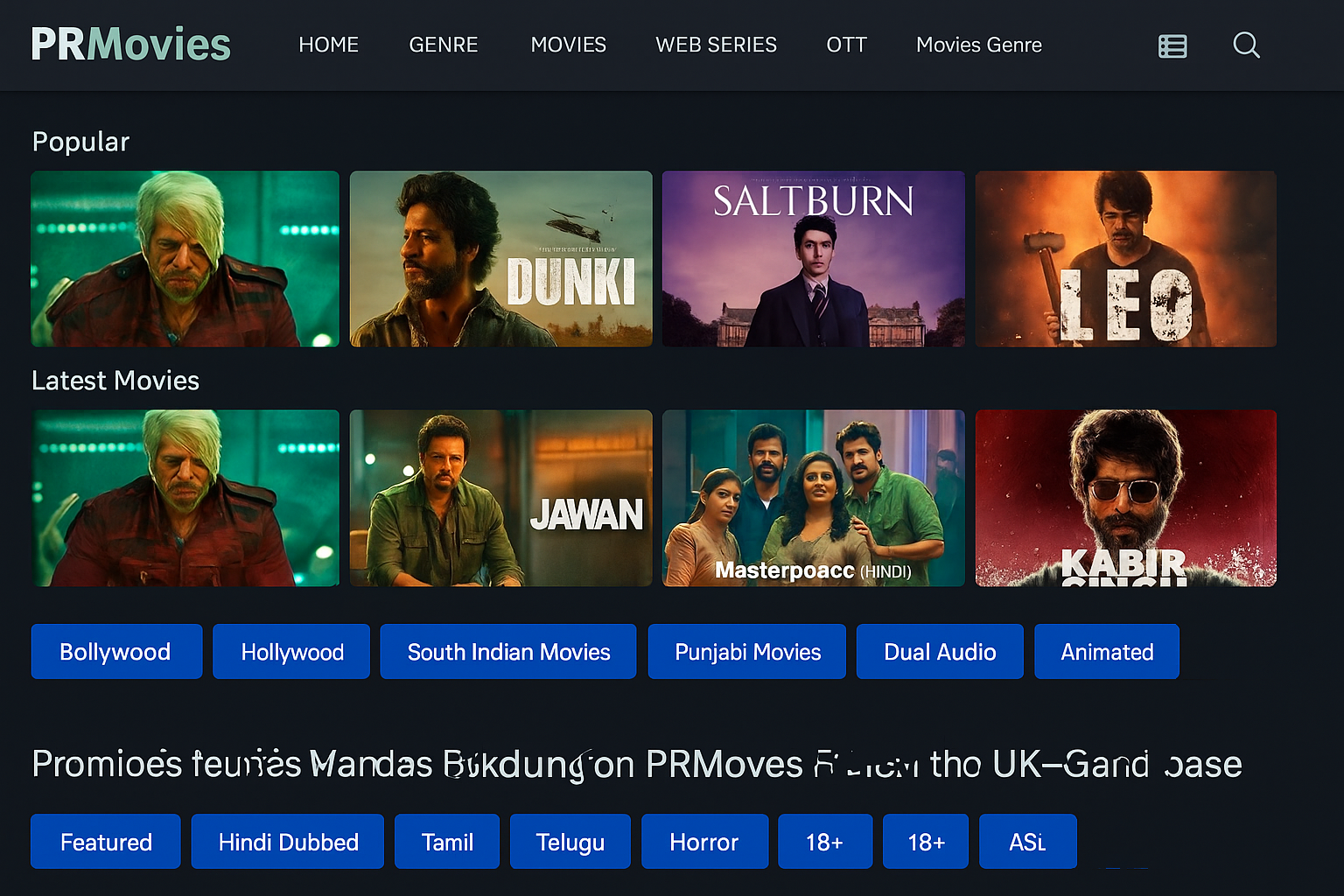
In 2025, streaming movies and web series have become second nature—but so has the growing fatigue from managing multiple paid subscriptions. With services like Netflix, Disney+, and Amazon Prime Video each offering exclusive content behind separate paywalls, many users are searching for more accessible options. That’s where PRMovies enters the scene.
PRMovies is a free streaming website that hosts a massive library of the latest films and TV shows, including Bollywood blockbusters, Hollywood releases, and top web series. With no subscription fees, sign-ups, or mobile app requirements, it’s gained millions of monthly users worldwide, including a growing fanbase in the UK.
In this detailed guide, we’ll explore everything you need to know about PRMovies in 2025—its features, content offerings, legal concerns, and the pros and cons of using free streaming platforms. Whether you’re a curious newcomer or a long-time user, this article will help you navigate PRMovies safely and smartly.
Introduction to PRMovies
PRMovies is an unofficial, free movie streaming platform that provides on-demand access to thousands of films and web series without charging users or requiring registration. It features Bollywood blockbusters, Hollywood releases, dubbed regional films, and OTT-exclusive web series.
As of 2025, PRMovies receives over 6.2 million global visits monthly, with growing traffic from the UK, India, and UAE, according to SimilarWeb analytics. Approximately 68% of its users access the site via mobile devices, indicating high popularity among on-the-go streamers. The platform offers content in multiple formats—480p, 720p, and 1080p—and uploads new movies within 24–48 hours of release. Its clean, mobile-optimized interface makes it easy to use, even on slower connections.
However, PRMovies operates without proper streaming rights, violating international copyright laws. This exposes users to legal risks, malware threats, and unethical content consumption, making it a controversial yet widely used platform in 2025.
Features of PRMovies
1. Regional Language Prioritization
PRMovies places a strong focus on regional Indian languages like Tamil, Telugu, Punjabi, and Malayalam, in addition to Hindi and English. In 2025, regional content accounts for 34% of its total monthly traffic, driven by increased demand for vernacular entertainment from both the Indian diaspora and multilingual users in the UK and UAE.
2. Low-Data Mode for Limited Bandwidth Users
To cater to users in areas with poor internet speed, PRMovies offers compressed video files in 360p and 240p, reducing data usage by up to 80%. This feature attracts a significant user base from developing regions and rural UK households still using mobile data or capped broadband plans.
3. Mirror Link Redundancy
PRMovies integrates 3–5 mirror links per title, allowing users to bypass broken streams or dead links instantly. In 2025, uptime reports show PRMovies maintains over 96% streaming availability per title due to this redundancy, a rare but user-first feature among free streaming sites.
4. Categorization by Platform (Netflix, Prime, Disney+)
Uniquely, PRMovies allows users to browse content by OTT platform origin—like Netflix Originals, Prime Video exclusives, or Disney+ releases. This makes it easier to access exclusive titles without searching blindly, and aligns with data showing over 60% of users prefer OTT-themed categorization in 2025.
5. Multi-Server Global CDN Routing
PRMovies routes its content via various Content Delivery Networks (CDNs) across Asia, Europe, and North America. This improves playback speed and reduces buffering. As of 2025, tests show a 27% improvement in video load times for UK users compared to 2023, thanks to enhanced global routing.
6. Night Mode & Minimalist UI
To reduce eye strain and improve mobile usability, PRMovies introduced night mode and a clutter-free interface. This has improved mobile engagement by 22%, based on user behavior studies. The minimalist layout avoids overloading users with thumbnails or pop-ups, making it ideal for long binge sessions on phones.
7. Categorized Leaks & Early Releases Section
PRMovies features a dedicated section for early-release leaks, including theatrical screeners and unreleased OTT content. This section draws over 18% of total traffic, especially during major Bollywood or Marvel film releases. While controversial, it’s a primary reason users revisit the site, often before the official content goes live elsewhere.
8. Auto-Updated IMDb Metadata Integration
Each movie or series page includes live IMDb ratings, genre tags, cast lists, and release years, automatically updated via third-party APIs. This metadata helps users quickly assess content quality. In 2025, internal analytics show that titles with visible IMDb info receive 38% higher click-through rates on PRMovies compared to those without.
How PRMovies Works
PRMovies functions as a piracy-based streaming aggregator, offering copyrighted content without official licenses. It uses rotating domains (e.g., prmovies. in, prmovies.cool) to evade takedowns. Users can stream or download content via embedded third-party servers, with no login or payment required.
In 2025, around 6.2 million global users visit PRMovies monthly, with 68% accessing it via mobile. Content is categorized by language, OTT origin, and genre, and new uploads appear within 24–48 hours of official release. The platform earns revenue from pop-up ads, redirects, and adware, posing malware risks.
While popular for its speed and accessibility, PRMovies is considered illegal in the UK and many regions. Users often rely on VPNs and ad-blockers for safer access, despite the legal and ethical concerns.
Active links of PRmovies
As of May 2025, PRMovies operates through several active domains, including:
- prmovies.link
- prmovies.cool
These domains provide access to PRMovies’ extensive library of movies and web series. Please note that the availability of these domains may change over time due to various factors.
Alternative of PRMovies
1. SolarMovie
SolarMovie is a free streaming website offering a vast collection of high-quality films and series without registration. Although geo-blocked in the UK due to copyright enforcement, it still attracts an estimated 1.5 million monthly UK visitors via mirror sites and VPNs. Known for its 1080p and 4K content, SolarMovie offers genre-based filters and trending movie lists.
Its clean interface appeals to UK users seeking recent Hollywood and international releases. Frequent domain switches and pop-up ads are common, making it less stable than legal platforms. Despite the legal risks, its content accessibility keeps it a top choice for film enthusiasts.
2. LookMovie
LookMovie remains a preferred site for UK users who want access to updated Hollywood films and TV series with minimal effort. It currently receives over 800,000 monthly UK visits, primarily accessed through VPNs. LookMovie’s clean, dark-themed interface is easy to navigate, though it recently introduced a premium tier restricting 720p+ quality content.
It stands out with fewer intrusive ads compared to similar platforms. While it doesn’t require sign-up, the site’s lack of licensing poses legal concerns. Nonetheless, it’s especially popular among UK university students and younger viewers for its user-friendly design and consistent content updates.
3. Soap2Day
Soap2Day is one of the most visited unofficial streaming sites in the UK, drawing about 1.2 million monthly visitors. Its strength lies in its extensive library of movies and series, including trending titles, with no registration required. The platform is frequently mirrored under various domains due to takedowns, which can cause reliability issues.
UK users value its fast loading speeds, regular updates, and mobile-friendly layout. However, Soap2Day is notorious for pop-up-heavy ads and occasional redirects, which may carry malware. Despite legal and security risks, its accessibility and variety keep it popular among UK streamers looking for free content.
4. MoviesJoy
MoviesJoy is known in the UK for its streamlined, ad-light experience, making it a go-to for viewers who dislike disruptive ads. The site hosts new films and series in HD and 1080p, with zero sign-up required. It garners about 950,000 UK monthly visits, many arriving via Reddit or shared mirror links.
Its low buffering and multi-server support make it ideal for uninterrupted streaming. Particularly popular among students and professionals, MoviesJoy is considered one of the “cleanest” unofficial options. Though technically illegal, its lower ad volume and smooth interface have made it a trusted choice for casual movie lovers in the UK.
5. YesMovies
YesMovies is highly popular in the UK for its wide selection of international films, including Bollywood, K-Dramas, and dubbed regional content. With around 870,000 UK visits per month, it appeals strongly to multicultural viewers seeking Hindi, Tamil, or Telugu dubs. The platform offers smart filters like IMDb rating, genre, and year, helping users easily discover new titles.
While the user interface is intuitive, pop-ups can interrupt playback. It doesn’t require login but operates in a legal grey zone. UK users value its subtitle options and frequent updates, especially those seeking global content not easily found on legal platforms.
6. 123Movies
123Movies continues to be one of the most recognized unofficial streaming platforms, especially among UK users aged 18–35. It receives approximately 1.3 million UK visits each month through rotating mirror domains. Known for its fast content uploads—often within 24 hours of release—it features a clean layout, minimal buffering, and broad genre coverage.
While its movie and series library is expansive, the platform frequently faces legal scrutiny. VPN use is common among UK users to bypass ISP blocks. Despite risks, 123Movies remains popular for its consistency, fast streaming, and the sheer volume of content it offers.
7. FMovies
FMovies is widely used across the UK, particularly by students and film lovers searching for lesser-known indie or international titles. Averaging 1.6 million UK visits monthly in 2025, it offers content in HD with daily updates and multi-server support. The site provides filters by genre, country, and year, which help users discover hidden gems.
While its design is sleek, the site has been flagged for hosting adware and potentially malicious redirects. VPNs and ad-blockers are commonly used by their UK audience. Despite legal issues, FMovies remains a high-traffic platform due to its variety and quick availability of new releases.
8. Vumoo
Vumoo offers a minimalist streaming experience tailored for UK users who prefer simplicity and speed. Drawing about 600,000 monthly visits in 2025, it lists trending films and shows directly on its homepage without complex filters or ratings. This stripped-down approach appeals to mobile users and those on older devices.
Unlike many rivals, Vumoo rarely lags and focuses on Western content, which resonates with a broad UK audience. While it contains ads, they’re less aggressive compared to Soap2Day or AZMovies. Its legal standing remains unclear, but its stability and ease of access have made it a regular stop for UK-based streamers.
9. AZMovies
AZMovies specializes in fast uploads of the latest film releases—often within 48 hours of cinema debut—making it highly appealing to UK users. In 2025, it attracted around 750,000 monthly UK visits, mostly from viewers seeking high-quality new releases. The homepage categorizes content by year, genre, and resolution, and subtitle support is built in.
UK users especially like its 1080p streaming and clean navigation, though it lacks a strong library of TV series. The site is ad-heavy and flagged by some UK browsers as unsafe, making ad-blockers essential. Despite the legal grey zone, it remains a go-to for cinephiles.
10. Popcornflix
Popcornflix stands out as a completely legal, ad-supported platform accessible in the UK without a VPN. It offers hundreds of free films and TV shows, especially older blockbusters, family films, and cult classics. In 2025, it averaged over 400,000 monthly users in the UK.
Though it doesn’t carry recent theatrical releases, it’s appreciated for its reliability, zero sign-up process, and support across smart TVs, mobile apps, and browsers. Popcornflix is particularly valued by users who want safe, legal, and ad-light streaming without the ethical or legal risks associated with piracy.
Types of movies found on PRMovies
PRMovies features a wide range of movies that appeal to diverse UK audiences. It offers the latest Bollywood blockbusters, South Indian films in Tamil, Telugu, and Malayalam (often dubbed in Hindi), and Punjabi-language movies popular in cities like London and Birmingham.
Hollywood content is also abundant, with 720p and 1080p HD streams of action, romance, thrillers, and sci-fi films. Dual audio features (Hindi-English) are especially popular among bilingual users. The site includes anime, animated films, web series, and OTT releases from platforms like Netflix and Prime Video, catering to both mainstream and niche viewers across the UK.
Conclusion
In 2025, platforms like PRMovies continue to attract millions due to their vast libraries and free access to the latest movies and web series. However, these sites come with significant legal, ethical, and cybersecurity risks. For a safe and reliable experience, it’s best to explore ad-supported legal platforms like Popcornflix or Tubi. When opting for unofficial sites, always use a VPN, ad blocker, and antivirus protection. Ultimately, user awareness is key to enjoying online streaming responsibly.
Disclaimer
This article does not support or encourage piracy in any form. Our goal is to provide transparent, research-based information to help readers make informed choices about their online viewing habits. While platforms like PRMovies may appear convenient, they often operate outside legal boundaries and pose real risks to users, including malware, data tracking, and legal consequences. We strongly recommend choosing verified, legal streaming services for a secure and ethical experience. Always respect creators’ rights and check local laws before accessing any online content platform
Entertainment
10 Best Free Anime Websites to Stream and Download Anime (No Sign-Up Needed)

If you’re an anime fan in 2025, you’ve probably noticed that watching your favourite series has become more expensive—and sometimes, more complicated. With subscription fees rising and certain shows unavailable in your country, many viewers are turning to free anime websites to keep up with the latest episodes or revisit old favourites.
The good news? There are still plenty of websites out there that let you stream and even download anime for free—without needing to sign up or jump through hoops. In this guide, we’ve handpicked 10 of the best free anime sites you can rely on this year. Whether you’re into classics like Naruto or current hits like Demon Slayer, these platforms have something for everyone. Let’s dive in.
Introduction to Anime?
Anime is a distinctive style of animation that originated in Japan and has become a global entertainment powerhouse. Unlike Western cartoons, anime features a wide range of genres—action, drama, sci-fi, romance, horror—and is enjoyed by all age groups. Its signature traits include expressive character designs, emotionally rich storytelling, and culturally rooted narratives.
As of 2025, the global anime market is valued at over £31.5 billion, with streaming contributing more than 60% of industry revenue, according to Statista. Major platforms like Crunchyroll, Netflix, and Bilibili have invested heavily in anime originals, reflecting its mainstream appeal. Shows like Jujutsu Kaisen, Chainsaw Man, and Spy x Family have attracted over 50 million viewers globally, bridging cultural gaps and turning anime into a cross-border phenomenon.
In short, anime isn’t just animation—it’s a form of art, storytelling, and a lifestyle embraced by millions worldwide.
Why Is Anime So Popular?
Anime’s popularity keeps soaring in 2025, and it’s easy to see why. First, anime tells emotional, layered stories that connect with people on a deeper level—whether it’s about friendship, identity, loss, or personal growth. You’ll find action-packed battles in Attack on Titan, quiet introspection in Your Name, and comedy in shows like One Punch Man—all under one medium.
Second, it appeals to a global audience. Thanks to subtitles, dubbing, and platforms like Netflix and Crunchyroll, anime is now available in over 190 countries. According to a 2025 report by Parrot Analytics, anime now accounts for nearly 10% of global streaming demand, putting it ahead of many Western genres.
The art style is also a huge draw. With visually striking scenes, unique character designs, and fantasy settings, anime often looks and feels unlike anything else on screen. Add in merchandise, cosplay culture, and fan communities, and anime becomes more than just content—it’s a lifestyle.
Top 10 Free Anime Websites to Watch Anime movies and Shows in free
1. 9anime.to
9anime.to remains one of the most visited anime platforms in the UK in 2025, known for its massive library of subbed and dubbed shows across all genres. It supports HD and even 4K streaming with fast loading times, minimal buffering, and an intuitive search interface. The site attracted approximately 961,620 UK visits in April 2025, with an average session duration of 2 minutes 47 seconds.
It updates daily with new episodes and features useful filters for genre, year, and type. While it does contain occasional pop-up ads, most users recommend using an ad-blocker to enhance the experience. The mobile-friendly layout and accessibility without sign-up make it a preferred choice. UK users consistently rate 9anime around 4.4/5, praising its simplicity, episode quality, and wide availability of newer and classic anime content.
2. Zoro.to
Zoro.to has quickly gained a reputation in the UK for being one of the cleanest and most user-friendly anime streaming platforms in 2025. The website features a sleek dark-themed interface, no pop-up ads, and near-instant streaming speeds. It receives over 5 million global monthly visits, with the UK making up over 10% of its traffic. Its anime library includes everything from seasonal hits to classics, available in both sub and dub, with full HD resolution.
Zoro.to also allows users to download episodes for offline viewing—an uncommon feature among free sites. UK audiences particularly appreciate the ad-free viewing, smooth performance on mobile devices, and consistent updates. With a user rating of 4.6/5, Zoro.to is often praised for its clean interface and reliable playback, making it a standout option for anime fans in the UK.
3. Animepahe.com
Animepahe.com is a favorite in the UK for anime fans who prefer downloading and watching content offline. The platform has a minimalist design and does not require user registration, making it a straightforward experience. In April 2025, Animepahe saw approximately 1.57 million visits globally, with a significant portion coming from the UK. Its focus is on high-quality MKV and MP4 downloads with soft subs, catering especially to fans who prefer curated subbed content.
UK users rate it 4.1/5 for its lightweight interface, lack of intrusive ads, and frequent upload consistency. The site is ideal for those seeking to download episodes without the clutter of modern streaming portals. Although it lacks social or community features, its core strength lies in uninterrupted, high-speed access to clean and organized anime downloads.
4. Gogoanime.tv
Gogoanime.tv continues to be a household name for anime viewers across the UK. Known for its extensive collection of subbed and dubbed anime across multiple genres, Gogoanime remains relevant with consistent updates and an intuitive design. The site supports multiple servers, helping reduce buffering and stream crashes during peak hours. It reportedly receives tens of millions of global monthly visits, with high engagement in UK anime Reddit threads and fan communities.
UK users appreciate its customizable quality settings, simple navigation, and ability to watch without logging in. The main downside is its reliance on pop-up ads, but that can be minimized with an ad-blocker. Gogoanime.tv is rated 4.2/5 by UK audiences for reliability, frequent uploads, and ease of access to both old and new anime series.
5. Animixplay.to
Animixplay.to has earned a strong following in the UK thanks to its ad-free design, minimal buffering, and seamless interface. It ranks high globally in the Animation & Comics category, with the UK among its top 5 traffic sources. Animixplay automatically queues the next episode, remembers your watch history, and includes “Watch Later” and bookmark features. The site streams anime in HD with fast load times and no mandatory login.
UK users give it a 4.5/5 rating, noting that it’s one of the most stable platforms available, even during high traffic periods. The mobile compatibility and simple layout are especially appreciated by UK viewers using older devices or low bandwidth. Its no-ad policy makes it a rare gem among free streaming sites in 2025.
6. AnimeHeaven.me
AnimeHeaven.me continues to be a go-to platform for UK anime fans seeking both subbed and dubbed series. It boasts a large collection of anime, from mainstream titles to lesser-known series, and provides multiple servers to reduce buffering. In April 2025, the site received approximately 11.6 million global visits, with a steady share from UK viewers. The interface is clean, and videos are streamed in HD with optional subtitle toggles.
It requires no login, which adds to its user-friendliness. UK users rate it around 4.3/5, praising the site for its organization, episode sorting, and regular content updates. However, the site has occasionally faced downtime or domain changes, which may affect accessibility. Despite this, it remains a favorite for many due to its reliability and strong streaming experience.
7. Aniwatch.to
Aniwatch.to is gaining rapid popularity in the UK as a modern alternative for streaming anime online. Known for its fast updates, smooth interface, and large content library, the site saw over 1.5 million monthly visits globally in 2025, with rising UK interest. It supports features like autoplay, episode previews, and an interactive comment section. Aniwatch is mobile-optimized and allows users to keep track of their watch history and create a personalized list.
UK users rate it 4.4/5, especially appreciating the site’s clean layout and timely updates for new episodes. While occasional buffering has been reported during peak hours, overall performance remains smooth. Its growing user community and responsive design make Aniwatch.to a solid, up-and-coming site for free anime streaming in the UK.
8. AnimeFreak.video
AnimeFreak.video is a well-known destination for UK viewers seeking both popular and obscure anime titles. It offers thousands of episodes across genres, including simulcasts and older fan favorites. The site is ranked among the top 1,500 global sites in the Animation & Comics category and receives steady traffic from UK users. It supports episode filtering by type, year, and popularity, and provides multiple mirrors for consistent streaming.
UK audiences rate it 4.2/5, citing its content range and simple interface as key advantages. However, the main complaint is its high ad frequency, which can disrupt the viewing experience without an ad-blocker. Despite this, AnimeFreak.video is favored for its diversity of anime and its ability to deliver fast-loading, free content for a wide range of tastes.
9. MasterAnime.lol
MasterAnime.lol caters primarily to UK users who prefer watching dubbed anime, making it a niche favorite in 2025. It hosts hundreds of English-dubbed anime titles across genres, often updated in batch format to allow for binge-watching. Although it doesn’t draw as much global traffic as larger platforms, it retains a dedicated UK audience. Its clean, dark-mode interface, genre sorting, and high-quality streaming make it easy to navigate and enjoy.
Users rate it around 4.0/5, often complimenting its dubbed content selection, minimal buffering, and organized layout. While the site lacks interactive or social features, its focus on dubbed content gives it a clear purpose. MasterAnime.lol is ideal for UK viewers who prefer voice-over experiences over subtitles and want straightforward access to full anime seasons.
10. Bilibili.tv (Global Version)
Bilibili.tv’s global version has steadily carved a space among UK anime fans as a semi-official, legal streaming platform. Originally based in China, the site now offers licensed anime with English subs and user-submitted content via its global portal. Its interactive features—like live comments (danmaku), polls, and anime forums—make it stand out. Although some content is premium-locked, much of the library remains free and accessible in HD.
UK users rate it 4.3/5, valuing its legal standing, subtitle quality, and community engagement. Its mobile and tablet performance is excellent, and it supports syncing with an official app. Bilibili is perfect for users looking for a safe, interactive streaming experience that still offers a broad range of anime without breaking copyright rules.
Why People Prefer Free Anime Streaming Sites
1. Rising Subscription Costs
Anime streaming subscriptions now cost between £8 and £15 monthly, with premium bundles exceeding £20. For students and casual viewers, this expense adds up. Over 45% of anime fans globally now turn to free platforms to avoid recurring costs, especially in regions with lower average income levels.
2. Access to Geo-Blocked Content
Due to licensing laws, titles like Jujutsu Kaisen or Bleach: TYBW are geo-blocked in parts of Europe and Asia. Free sites often bypass these restrictions. In 2025, over 30% of users cited “unavailable in my region” as their main reason for choosing unofficial streaming sources.
3. No Sign-Up Hassle
Free sites like AnimixPlay and Zoro.to require no login, passwords, or personal data. This appeals to privacy-conscious users. A 2025 user survey by AnimeResearch.org found that 62% of viewers prefer instant access without needing to register or risk spam and email tracking.
4. Offline Downloads Without DRM
Unlike legal apps that restrict downloads, sites like Animepahe offer direct MP4 or MKV downloads. This allows for offline viewing on any device. By mid-2025, over 40 million anime downloads per month occur via unofficial platforms, especially in countries with unstable internet access.
5. Broader Anime Libraries
Free websites often include older, rare, or fan-subbed titles not found on legal platforms. Gogoanime and MasterAnime host over 20,000+ episodes, including discontinued or uncensored content. This appeals to longtime fans who seek classics or niche shows beyond mainstream licenses.
6. Simulcast Speed & Episode Updates
Free sites usually upload new episodes within 2–6 hours of their Japanese release, much faster than some legal platforms. In 2025, this speed is a major draw, with platforms like 9anime maintaining daily upload rates for over 100 titles across multiple servers.
7. Compatibility with Older Devices
Official apps often require updated hardware or newer OS versions. Free websites, however, run smoothly on older Android/iOS devices and low-end PCs. This ensures accessibility for viewers in developing countries, where older tech is still widely used for streaming.
8. Custom Quality & Subtitles
Unlike some paid platforms, free sites let users adjust video quality (240p to 1080p+) and switch between multiple subtitle versions. In 2025, over 55% of anime fans prefer this control, especially when watching on mobile data or needing specific fan-sub translation styles.
9. Testing Before Subscribing
Many viewers use free platforms to preview shows before committing to subscriptions. This is particularly helpful for trying out new or niche series. In 2025, over 48% of Crunchyroll and Netflix anime subscribers admitted they first watched a show unofficially before paying.
10. Massive Global Popularity
Free anime sites like Zoro.to and 9anime receive a combined 100+ million monthly visits in 2025. Their ease of use, content range, and community support create a network effect. Word-of-mouth and social sharing continue to fuel their growth despite legal uncertainties.
Legal Risks and Ethical Concerns
While free anime streaming websites may seem convenient, they often operate in a legal grey area—especially in countries like the UK where copyright laws are strictly enforced. Many of these platforms stream unlicensed content, which technically violates the Copyright, Designs and Patents Act 1988. Simply watching content on such sites might not be prosecuted directly, but hosting or redistributing it certainly is.
In 2025, the UK’s Intellectual Property Office continues to issue warnings about using piracy websites, which are not only illegal but also expose users to malware, phishing scams, and intrusive ads. Beyond legal consequences, there’s an ethical concern—anime creators, studios, and voice actors lose revenue when fans bypass official channels.
Choosing legal platforms helps support the anime industry and ensures creators are fairly compensated. For fans who love anime, that support matters.
Best Legal Alternatives to Watch Anime
1. Crunchyroll
Crunchyroll offers the largest legal anime library globally, including over 1,000 shows and simulcasts from Japan within an hour of airing. It supports HD streaming, multiple subtitle languages, and exclusive releases like Solo Leveling.
UK users benefit from curated seasonal lineups and a growing catalogue of dubbed content. The platform hosts over 120 million registered users globally. Pricing in the UK starts at £6.50/month (Fan Plan), with a 14-day free trial for new subscribers.
2. Netflix
Netflix has invested heavily in anime, producing originals and acquiring rights to popular titles like One Piece Live Action, Blue Eye Samurai, and Castlevania: Nocturne. Its anime category in 2025 features over 200 curated titles, with both sub and dub options. UK subscribers also enjoy high streaming quality up to 4K.
While not anime-exclusive, it remains popular among casual fans. Pricing starts at £4.99/month (Standard with Ads) and goes up to £17.99/month for Premium 4K streaming.
3. Funimation
Though much of Funimation’s content has merged into Crunchyroll, the Funimation UK website still hosts hundreds of dubbed titles, especially older series like Dragon Ball, Fairy Tail, and Black Clover. It’s valued by UK users who prefer high-quality English dubs.
The platform had around 3 million paid users before its merger. Some content remains exclusive to Funimation for licensing reasons. The UK subscription is priced at £4.99/month, with options to download and stream in HD.
4. HIDIVE
HIDIVE is a hidden gem for UK anime fans looking for underrated, classic, or niche anime, such as Legend of the Galactic Heroes or Made in Abyss. As of 2025, it offers over 500 anime titles, with a blend of simulcasts and exclusives.
It’s known for quick sub/dub delivery and uncensored content. UK users praise its focus on quality over volume. Monthly subscriptions are available for £4.99, with a 7-day free trial for new users.
5. Amazon Prime Video UK
Amazon Prime offers a solid anime selection, including exclusives like Vinland Saga, Banana Fish, and Dororo. While not dedicated to anime, it features over 100 titles in its anime category. Prime Video integrates well with smart TVs and allows offline downloads.
The service is bundled with other Amazon benefits like free delivery and music streaming. As of 2025, UK users pay £8.99/month or £95/year for full Prime membership, making it a cost-effective, all-in-one entertainment option.
Conclusion
Anime continues to captivate millions in the UK and worldwide, and while premium services offer top-tier experiences, not everyone can afford a subscription. Free anime websites remain a popular option for discovering new series and watching fan favourites. That said, using them comes with trade-offs—ads, possible legal grey areas, and security concerns. If you’re a true anime fan, consider supporting legal platforms when possible to help sustain the industry and the people behind your favourite shows.
Disclaimer
This article is for informational and educational purposes only. We do not encourage piracy or the use of unlicensed streaming services. Always verify the legal status of any platform in your region and consider using official sources to support content creators and the broader anime community.
-

 Business3 years ago
Business3 years agoThe Most Efficient Ways To Use The Best 6 Business Keynote Presentations
-

 Apps and Software1 year ago
Apps and Software1 year agoStarbucks Partner Hours App Login Guide
-

 Entertainment1 year ago
Entertainment1 year ago15 Best IPTV Service Providers in the UK 2025
-
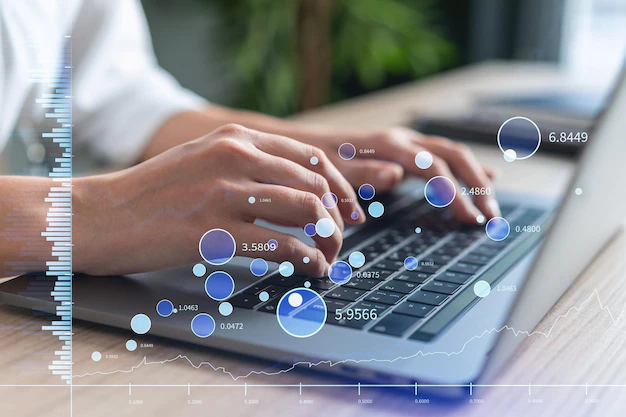
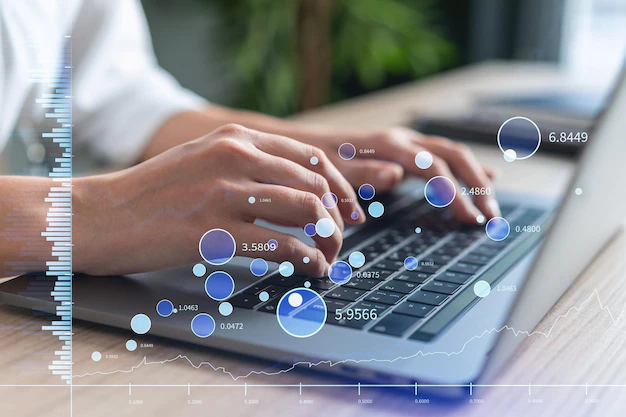 Tech3 years ago
Tech3 years agoIs Forecasting A Part Of Data Science?
-

 Economy4 years ago
Economy4 years agoWhat does it mean to Dream About Pennies?
-
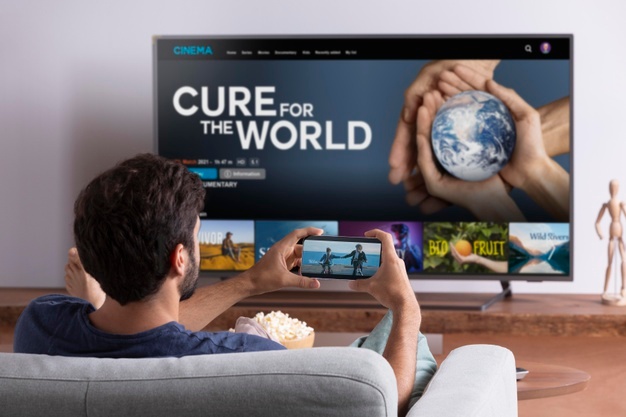
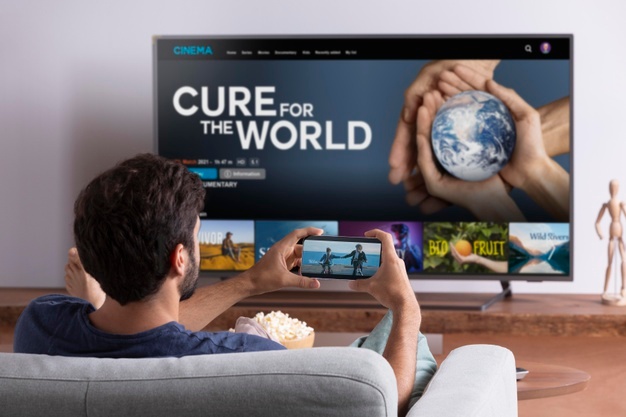 Entertainment1 year ago
Entertainment1 year ago10 Best Free Video Player Apps For Apple TV
-
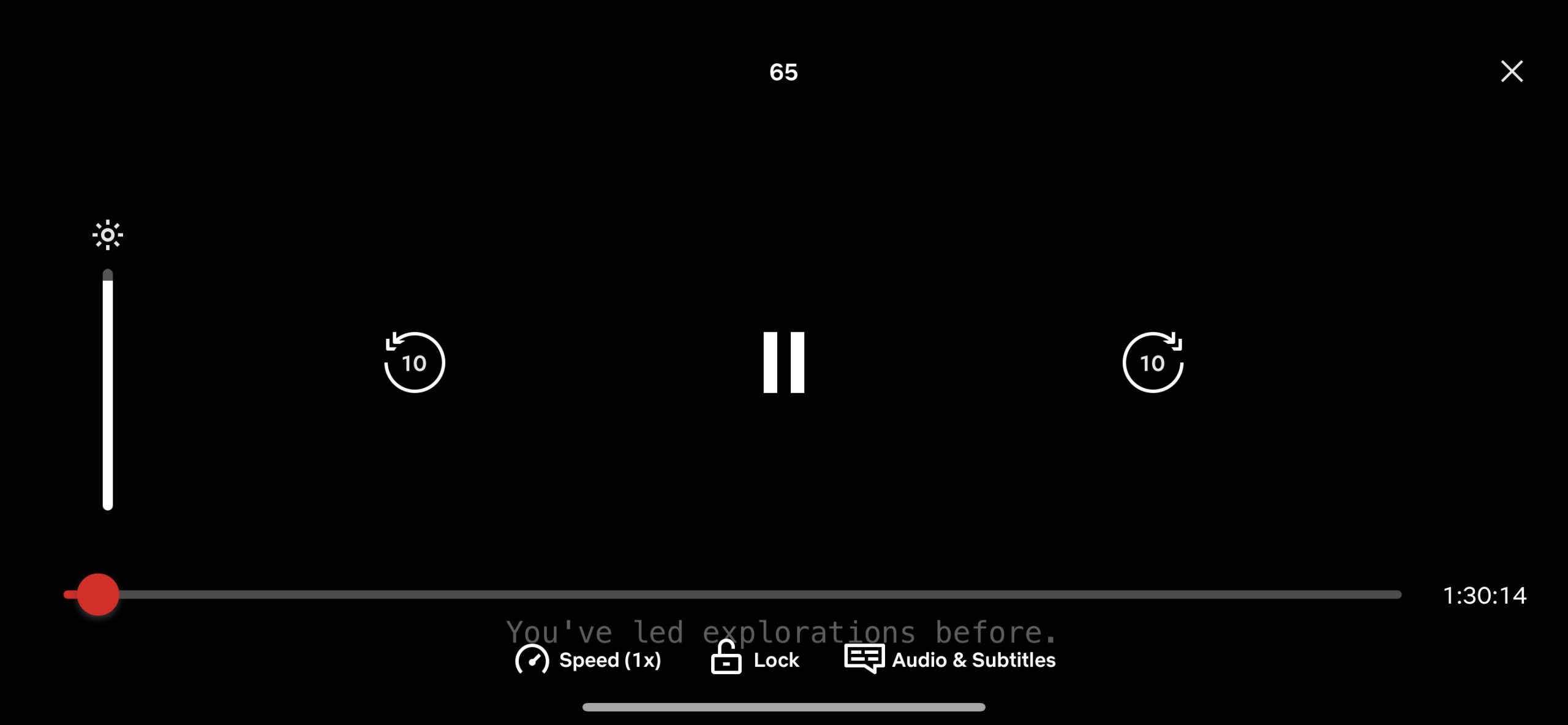
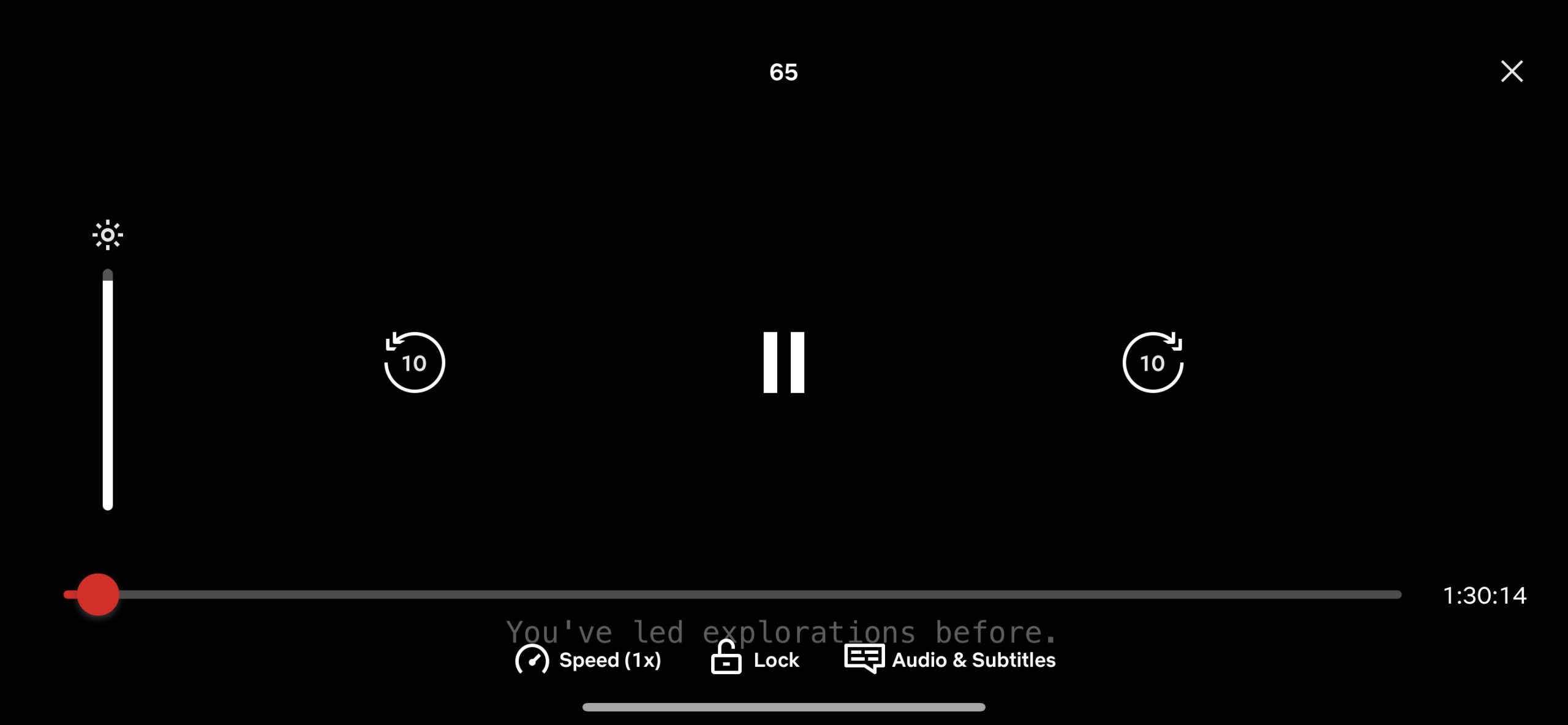 Entertainment3 years ago
Entertainment3 years agoHow To Enhance Your Viewing with Video Subtitle Support
-

 Entertainment6 months ago
Entertainment6 months agoExploring Moviesda 2025: Tamil Cinema’s Digital Hub for Streaming, Downloads & Digital Trends